Record Deletion Tool for Dynamics NAV 2015
Several people that have read my previous post, Run Objects in NAV 2013 using GETURL, has asked me about the record deletion tool that I was working on. So, here it is! 🙂 It is available for NAV 2015 on the downloads page.
This data deletion tool is useful if you want to ‘clean’ a company from transactional data. It could for example be that you have been testing transactions in a company that you want to use for a go-live or you just want to have a clean company without transactions for a demo, training or testing session.
Here is how it works;
Import the objects that can be downloaded from the download page, they are all stand alone in the 50090 range. You will need a developer license to delete records in protected tables.
Run page 50090 and then click Insert/Update Tables. This will populate the list with all the tables that are in the database. If you afterwards add new tables you can run this function again to have them added.
Then you go through and select the tables you want to delete records from by checking the Delete Records field. The function called Suggest Records to Delete will select the tables you typically want to delete records from when cleaning a company from transactional data. Note that the selection of tables in this function is based on a W1 version of Dynamics NAV 2015. If you have a localized version, any add-ons or customizations then you will need to review those tables and manually select additional tables to delete records from. Also note that I am not responsible if this suggestion selects something you don’t want to delete or skips something that you do want to delete. 🙂
The Clear Records to Delete function removes all the selections.
When you are happy with the selection you press Delete Records. Dynamics NAV now goes through the tables and deletes all records from each of the selected tables. It might make sense to do a backup of the data before you do this. 🙂 I typically just copy the company before this step, so at least you have a company that can easily be restored or copy/paste data from.
After the records have been deleted it is recommended to review the tables that still have data in them to make sure you have not missed anything. The easiest way to do this is to just apply a filter on the No. of Records field to be <>0 and use the View Records function to view the records in the tables.
When selecting View Records the table will be run to show all the records and all the fields, like below.
When looking at the records it is typically quite easy to see if they should have been deleted or not, if the records has an entry number, document number, etc. it is most likely transactional data that should be deleted. The number of records in the table could sometimes also give you a hint if it should be deleted or not.
The next option when reviewing the remaining data is to use the Check Table Relations function. This function runs through all records and uses the field relations defined in the Field table in NAV and validates the table relations by just looking if the related record is in the database or not. Note that this only checks the very basic relations where a field has a table relation to a field in another table (similar to the table relations you find in the FactBox in the configuration worksheet). It does not check table relations that involves multiple fields or conditional table relations. But it is still a good check I think.
After the check on the table relations has run you can set a filter on the No. of Table Relations Errors to be <> 0 and you should see if there are any basic table relation errors.
If there are any errors you can make a drilldown on the number to see the errors. In the below example you see that the Shipping Agent Codes ‘DHL’ and ‘UPS’ are on some of the Customers but they do not exists in the Shipping Agent table.
As mentioned above the table relation check is only doing a basic check, so don’t rely too much on it. If you have a large amount of master data it might also take a while to run.
As a side note; if you are preparing a database for go-live like this then remember to also review and reset the number series. And remember to always test the final result.
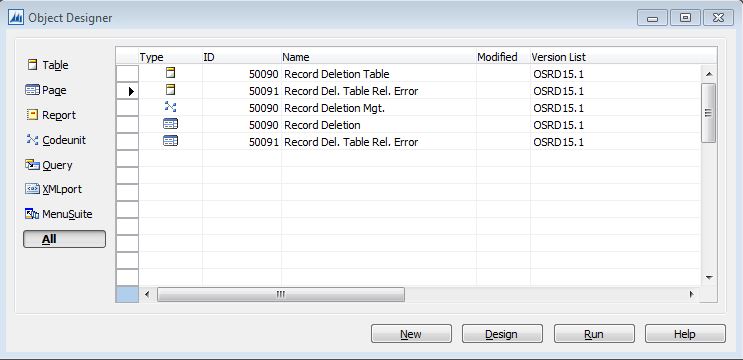
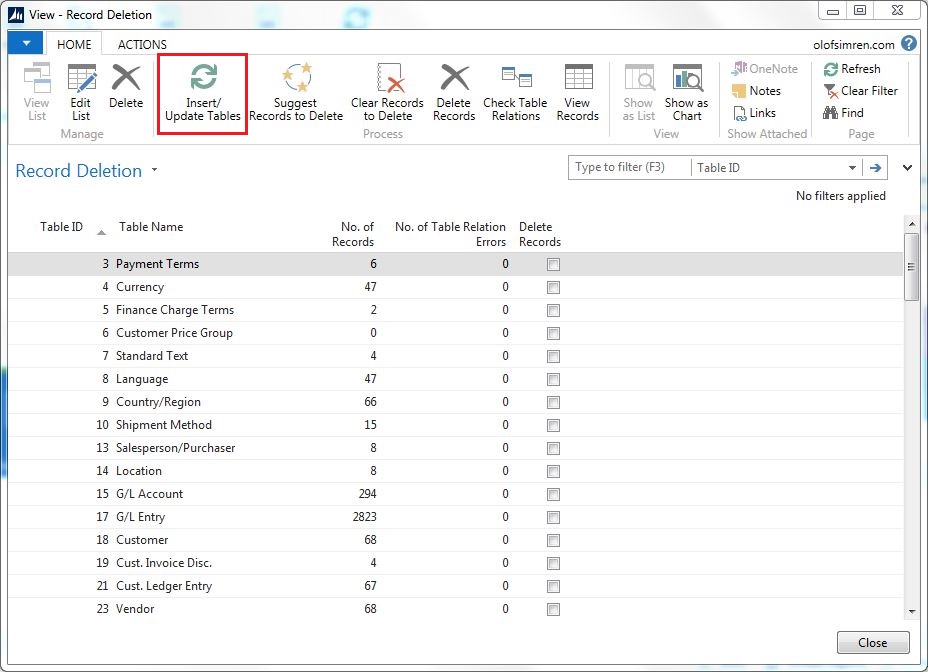
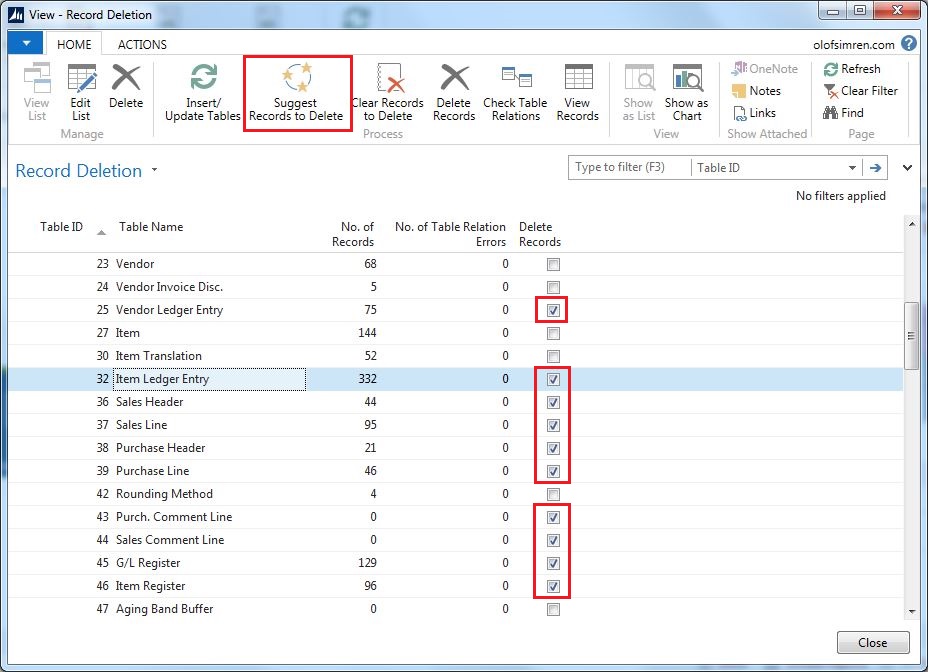
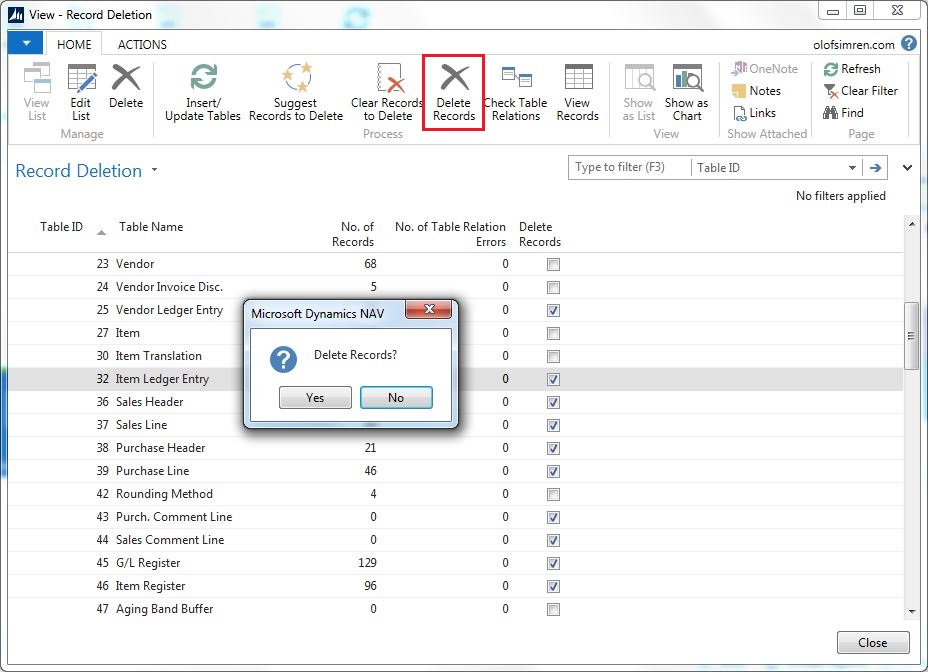
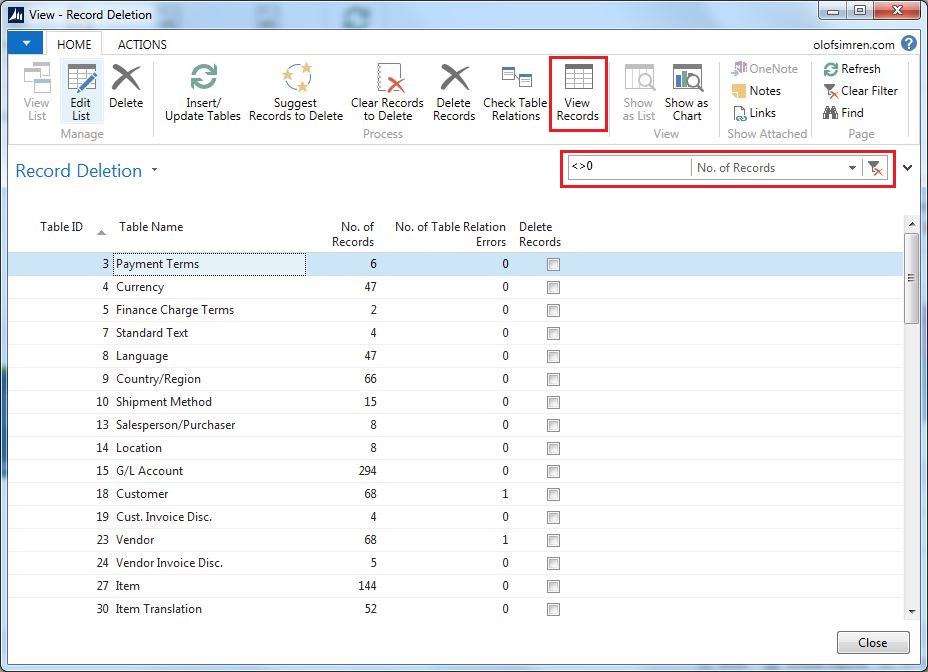
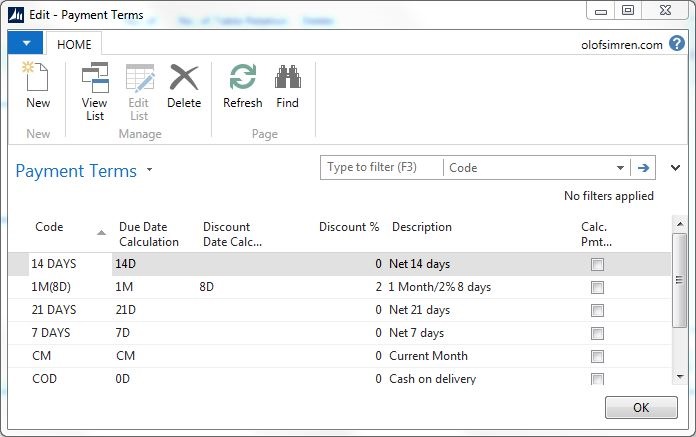
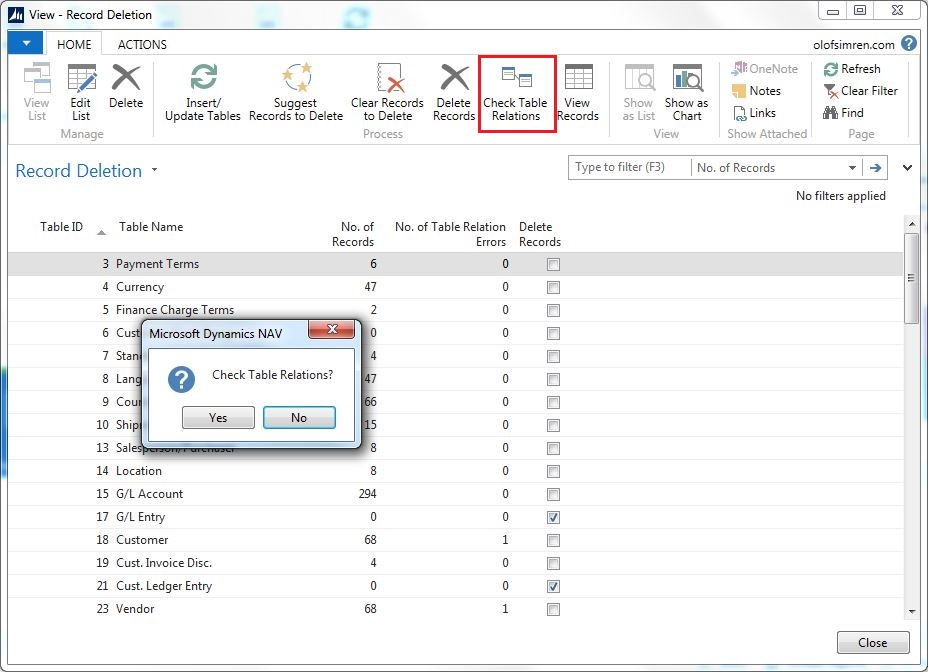
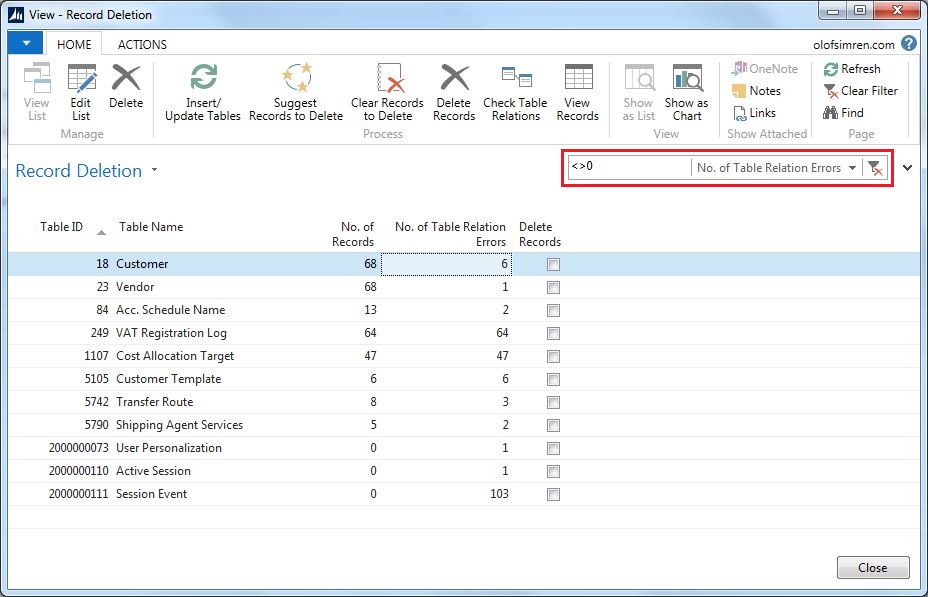
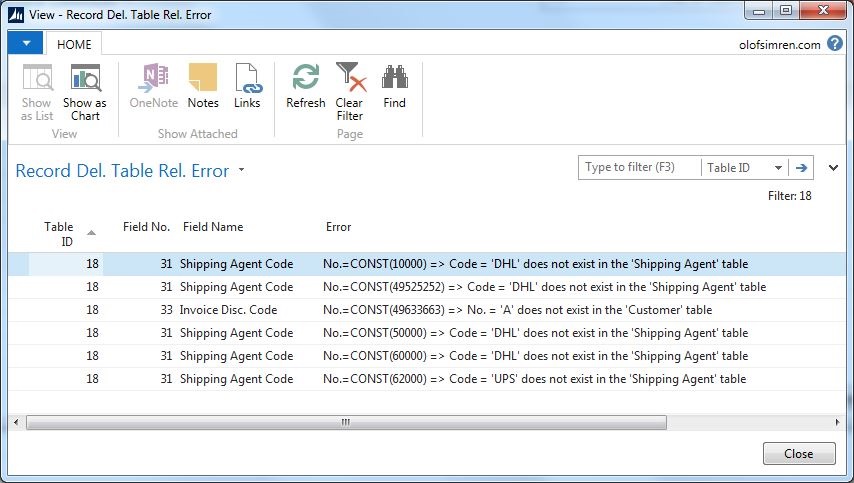
39 Comments
Leave your reply.