Connect a Customer with a Vendor
Sometimes a customer is also a vendor and sometimes a vendor is also a customer. It can for example be that a customer provides some components for an assembly that they have ordered or a vendor that also orders items from you.
Microsoft Dynamics NAV has the option to link a customer with a vendor through the contact functionality. When you create a customer or a vendor, Dynamics NAV automatically creates a contact record for your. If you create them separately you will end up having duplicated contacts and a customer that is not linked to the vendor. The way I would recommend to do it is to first created the customer or the vendor and then you go to the contact card and from there create the second entity.
Here is an example;
You create a new customer in Dynamics NAV.
Then you navigate to the company contact that was created automatically and from there you create the vendor using the ‘create as’ function under the action tab.
Dynamics NAV have now created a vendor record that is linked to the same contact that was created from the customer record.
The vendor has the same name and address, etc.. as the customer.
From the contact you can navigate to both the vendor and the customer through the contact business relations table (note that in the below screen shot I have added the ‘Link to Table’ and ‘No.’ fields to the page).
This way the addresses etc. are kept in sync, if the address on the customer is changed Dynamics NAV will also update the related contact and vendor. The customer and vendor will also share the contact persons and those do not have to be duplicated.
One thing to know is that the AR and AP balances are still kept separate, but the fact that the vendor now is linked to the customer provides an option to do a report that compares the AP on the vendor with the AR on the customer if that is required.
Note; If you have a situation where a customer provides some of the components then you might want to setup those parts as being zero value inventory items. Have a look at my previous post, inventory with zero value, to see an example of how this can be done.
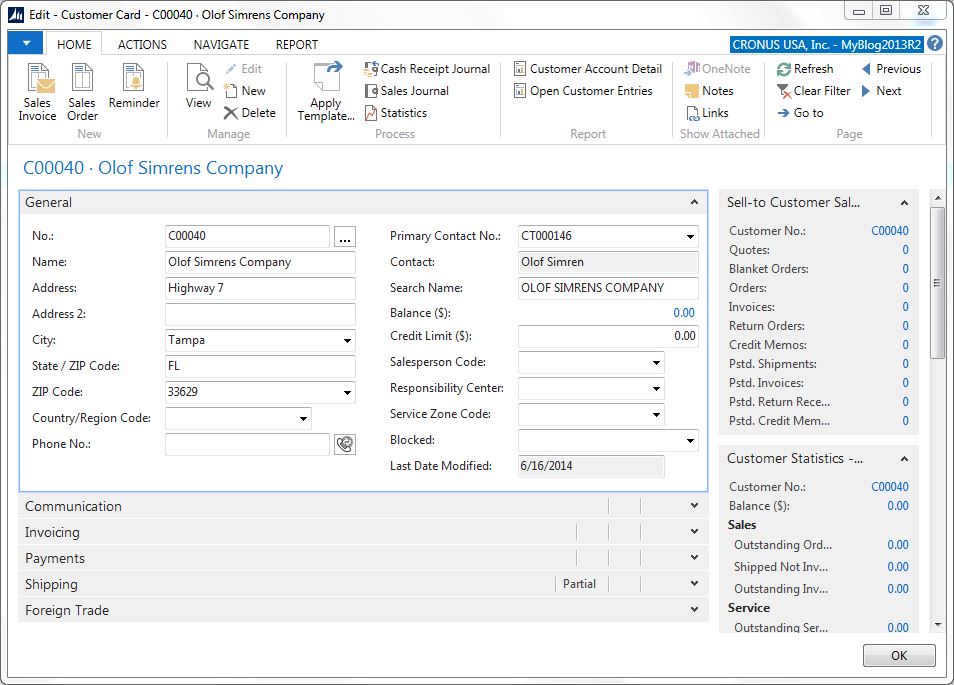
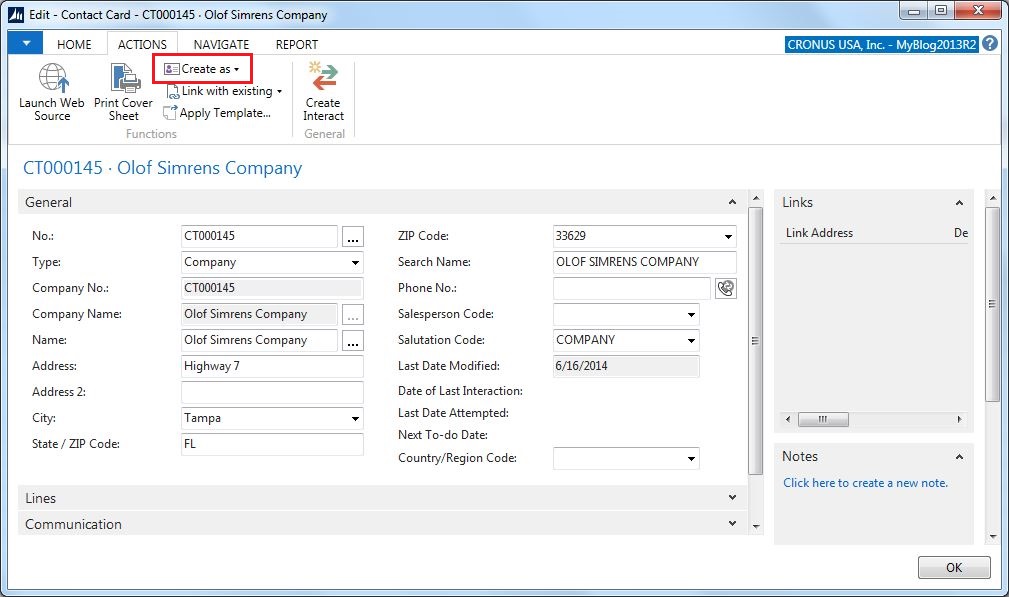
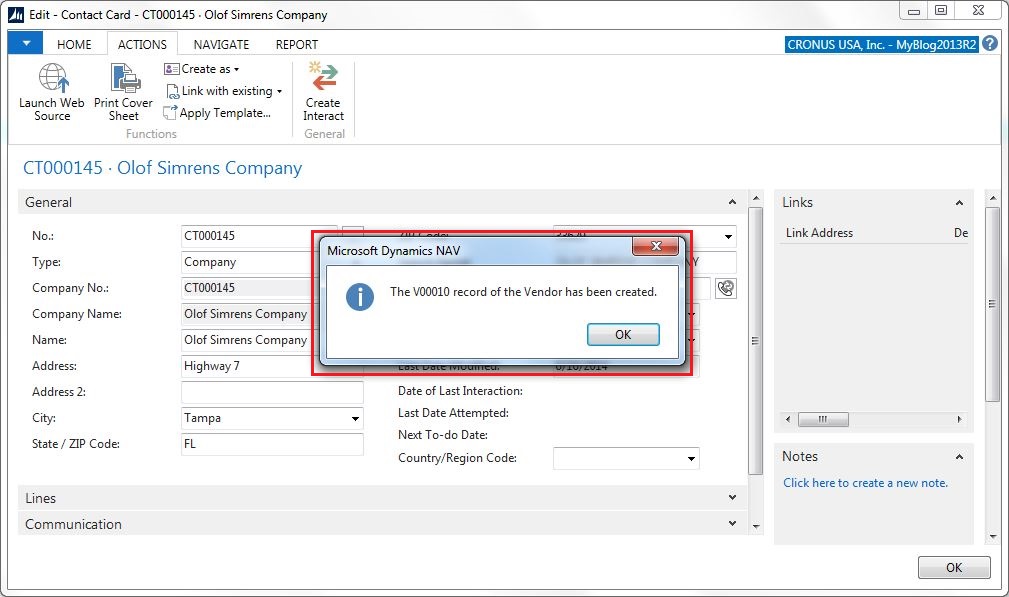
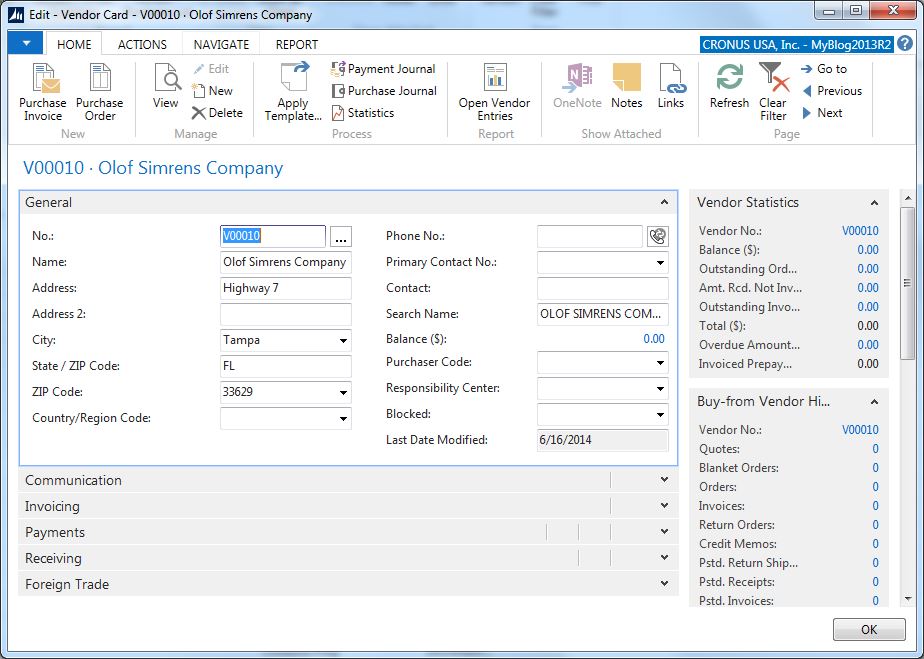
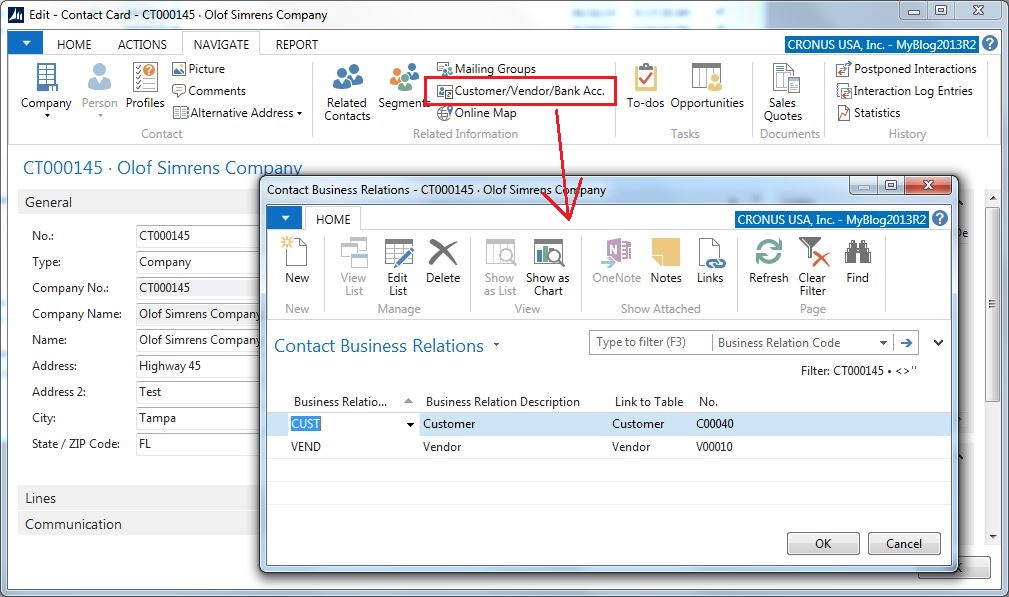
3 Comments
Leave your reply.