Flushing Methods
An old but still relevant topic is the different flushing methods you can use in Dynamics NAV.
Flushing basically means that you can have NAV to automatically post consumption and/or output/time based on expected quantities.
The flushing could either be forward or backward. With forward flushing the posting occur during the release of the production order and with backward flushing the posting occur during the finishing of the production order or finishing an operation if routing link codes (RLC) are used.
Flushing can be used on both components and operations (components are by far the most common place to use it). For components, the default flushing method is defined on the item card or on the stockkeeping unit card and for operations the default flushing method is defined on the work center or machine center card.
Flushing method on the item card:
Flushing method on the stockkeeping card:
Flushing method on the work center card:
Using flushing makes posting against production order much simpler.
Below are the most common flushing scenarios in my mind:
Flushing Method – Scenario A
Material = Backward
Work Center / Machine Center = Backward
In this scenario all components, time and output are posted when the production order is changed to finished.
Flushing Method – Scenario B
Material = Backward with RLC
Work Center / Machine Center = Manual
In this scenario the users will post the output for each operation and the corresponding components will be backward flushed based on the output quantity for the operation.
Flushing Method – Scenario C
Material – Forward
Work Center / Machine Center – Backward
In this scenario the components are posted as consumed during the release of the production order. In the release stage the consumption can be adjusted by posting additional consumption with either positive or negative quantities. The output and time is then posted when the production order is finished.
You can update the flushing method for each of the components on individual production orders as well, this means that you can have all components set to backward flushing and if for some reason you want to consume a different quantity for a component you can just change it to manual and post the consumption of that component manually.
Flushing method on components:
Flushing method on operations:
Mix Flushing Methods
All components or operations do not have to have the same flushing method. It is common that components such as nuts and bolts are back flushed while key components are manually posted. Individual operations can setup to be back flushed to add costs to the product without user interaction while other operations are set to manually to capture actual time and output quantities.
Flushing together with Item Tracking
It is a common myth that you cannot use flushing together with lot or serial number tracked items, this is wrong; it works perfectly as long as you assign the serial or lot numbers before the flushing occurs. I have done several implementations where entire production orders are back flushed (all components and operations) together with both serial numbers and lot numbers. As example you can have the following procedure:
1. During the release process the lot numbers for the components to be used are selected which in a way reserves the quantity from the lot(s) and a lot number for the output is assigned.
2. The production order is printed and the printout includes the lot numbers for the components and the lot number to be used for the finished product.
3. The production is completed accordingly and the status is changed to finished.
Flushing together with Warehouse Picks
When production is performed at locations that use directed put-away and pick you have the option to use flushing together with picks. The concept here is that you pick the inventory from a stock bin and move it to a production bin where the components are back flushed from. The production bin is specified on the location card as the ‘To-Production Bin Code’. The methods for this are called ‘Pick + Backward’ and ‘Pick + Forward’.
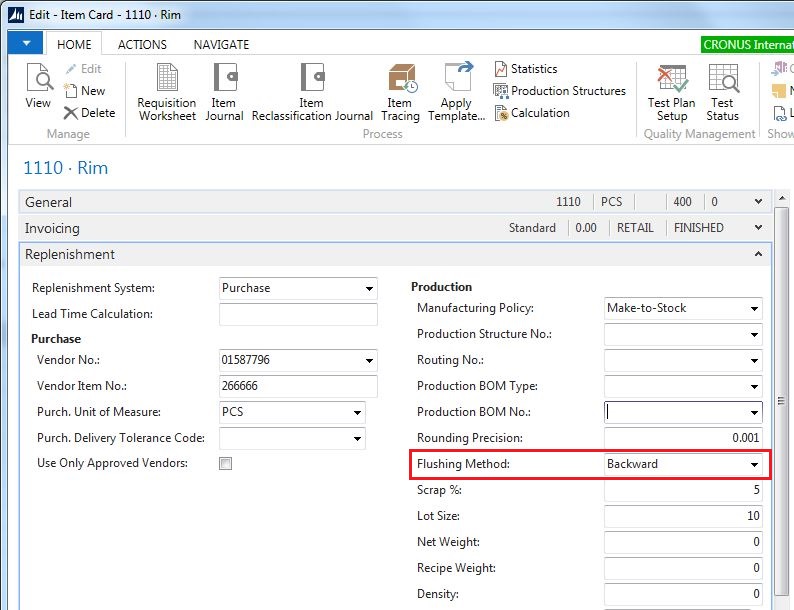
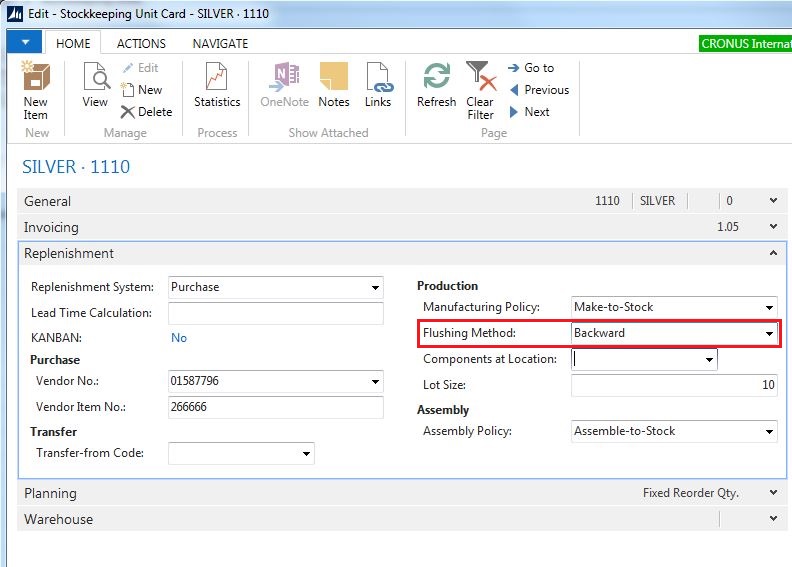
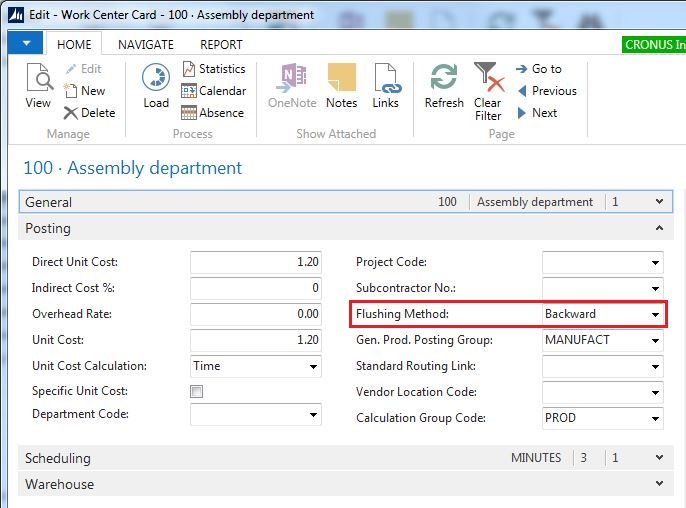
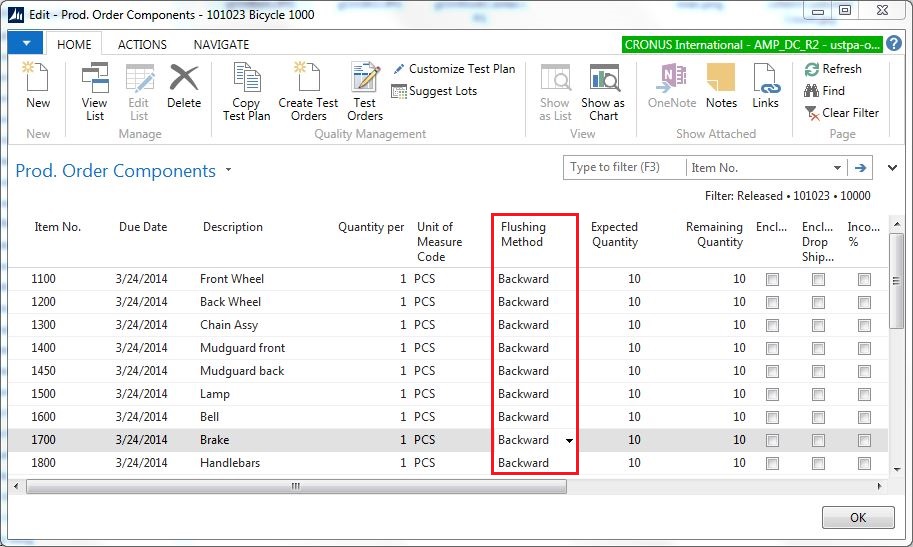
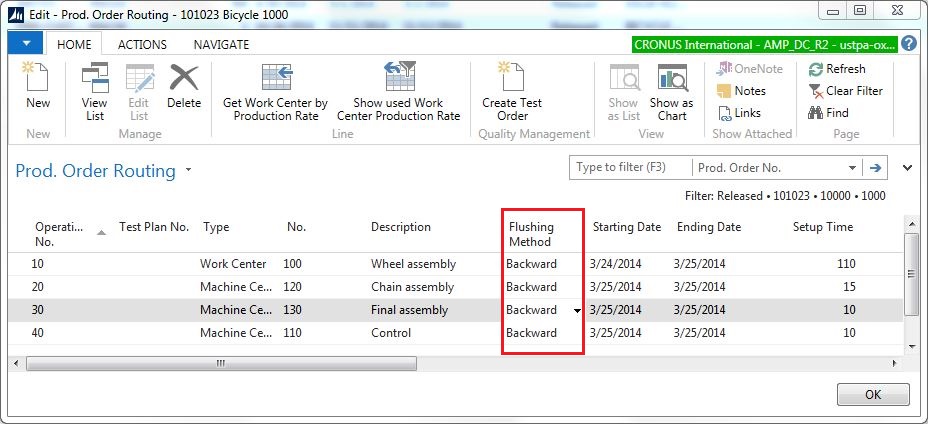
28 Comments
Leave your reply.