Functionality Improvements in NAV 2017
Microsoft Dynamics NAV 2017 was released last week. I have installed it and poked around in the new functionality a bit and there are some awesome improvements and new features. 🙂 Through this blog post I share some of my thoughts on some of the new functionality.
The look and feel when first launching the windows client is more or less the same as with version 2016, and I was happy that it could co-exists with all my older installations of NAV (always interesting when installing a new version).
Below are some of the new functionality that I have looked into, starting with the parts that I think I will use the most when implementing Dynamics NAV.
Item Attributes
The item attributes are for me probably the most useful feature that has been added to Dynamics NAV 2017. The attributes let you define and add different types of attribute to the items in NAV (things like length, width, diameter, voltage, torque, color, etc.., whatever you want basically). Those attributes could then be used when searching for items or on printouts. I don’t have a single customer that would not want to use this, that’s how useful I think this is. I have in the past done many different modifications and worked with several add-ons that offers this widely requested feature, so I am very happy that this is standard functionality now.
You basically setup your attributes that you want to use by specifying a name, type and unit of measure (the type controls what values you can enter).
For the attributes where the type is option you specify the valid item attribute values (which then becomes a drop-down list when adding attributes to items).
Note that attributes that are the option type does not have a unit of measure (for some reason the developer though that was not needed, not sure I completely agree).
Both the attributes and attribute values could be translated into different languages in a typical NAV fashion.
You then add the attributes to the items (and there is a fact box that can display them as well).
Finding items based on attributes are then done using the filter by attribute feature.
This is simple and super useful. I do think it is a bit funny how Microsoft have developed this though, normally you have a code and a description, where the code is the primary key. With the item attributes they have moved away from this concept and the attributes have an ID field that’s an AutoIncrement integer field that’s the primary key (and not displayed on any pages). And code have been added to the tables to check if the description have been used already when entering new attributes (otherwise you could end up with multiple attributes with the same name with this design). The attribute values then have two integer fields as the primary key, one being the attribute ID and the other being an AutoIncrement field. It might make sense, but for someone like me that’s been working with NAV for 15 years it looks a bit strange. But I am sure we will see more of this in the future (parts of the workflow, the events for example, that came with NAV 2016 also have some of this design that’s not using primary key fields that are displayed on pages).
Item Categories
The item category table have been made multilevel so you can define a hierarchy in the list of item categories. This kind of eliminates the need for using the product groups codes that’s previously was subgroups to the item category codes. Note that the default costing method and posting groups have been removed from the item category table (with the templates to creates items those might be redundant now).
This is a great addition as well, but what is even better is that you can for each of the item categories define what item attributes that applies. So, when a new item is created and the item category is selected then NAV populates the list of attributes that the item should have so that the user knows what attributes to enter.
This way you get a consistent set of attributes on similar items and it speed up the process of creating new items. On the topic of creating new items; there is still no ‘copy item’ feature, so for the millions of NAV users that are waiting for this, they just need to be patient. 🙂 But, the item template feature that was introduces on the simplified UX pages for the small business roles in 2015 are now on all the pages, and that’s reducing the need for a copy function a bit.
G/L Account Categories and Sub Categories
General ledger accounts can now be categorized. To do this there are two new fields on the general ledger account card; Account Category and Account Subcategory.
A fairly small addition, but very useful. Now you can group accounts that are used for similar postings, something like revenue accounts can be grouped into types product, service, shipping revenue accounts and this can then be used as filters when running reports.
You also have the option to view the total amounts by the different categories.
Notifications in the UI
This is probably one of the coolest additions that’s been added. It allows for sending notifications that will be displayed in a notification area on the page that the user is currently on. My brain is already thinking of how many great features that can be programmed to utilize this way of notifying users.
Below is an example of how a notification looks like in the windows client (there are some standard notifications displayed based on the data in NAV).
I will do a separate blog post about this soon, I think it deserves it and I want to explore the capabilities of this a bit more and learn how to use it in C/AL.
Brick View
List can now be viewed as bricks by changing it from a list to bricks using the below button, this is only for the web client.
What’s displayed in the bricks are defined in the Field Groups on the table (same place where you define what fields that are displayed in drop downs), so you would need to change the table object to select what should be displayed. Would have been nice if it was part of the personalization instead actually.
I see these brick views more for touch screen devices, but let’s see, maybe it is something regular computer users will like as well. Time will tell…
Cancel Posted Credit Memos
A cancel function has been added to the posted sales and purchase credit memos. With this you can reverse credit memos that’s been created to reverse invoices (such as the ones that are created when you cancel a posted invoice). So to reverse something that’s been reversed. 🙂
Doing this will un-apply the posted credit memo from the invoice (if it was applied to an invoice) and create a new posted invoice that it gets applied to.
Improved Incoming Documents
The incoming documents feature that works together with a Lexmark service to interpret documents such as invoices have been improved. It is mostly related to how the interpretation take place and a how to correct errors so that the service learns. Inside NAV there is now a new filter function on the list of incoming documents where the user can choose to see only documents that’s not been processed instead of the entire list each time.
I have not implemented this part myself anyplace yet, but I saw a demo at the Lexmark booth in the end of 2015 at Convergence in Barcelona and it looked like a good feature. Now that it’s been approved it is probably mature enough to implement.
Improved Payment Reconciliation
A couple of minor improvements have been done to the payment reconciliation functionality in 2017. One of them is that it now shows the total amount in the payment reconciliation journal and you can drill into this amount and see transactions that’s have not been applied or reconciled.
Improved Job Features
The 2017 job module has received a facelift (its always been a bit behind to be honest). There is now a project manager field on the job card and the project manage role center have been altered to show information specific to the jobs the user is managing. This should get the project managers going on the jobs that are not doing that well. 🙂
In addition a job cost fact box have been added to the job card.
Fixed Assets Improvements
Some additional convenient features have been added to the fixed assets in Dynamics NAV 2017. There is a standard setup for creating new fixed assets. There are also some new journal features that allows you to post fixed assets purchase transactions. I have not looked into this that much so maybe there will be more details later. Fixed assets are not really my favorite part of the application.
CRM Integration Improvements
A bunch of changes have been done to the contact management part for the 2017 version. Microsoft is promising a newly created integration to Dynamics CRM online that can be setup with a guide inside NAV. So, if you are using the contact management part of Dynamics NAV and would like to take advantage of the more advanced features that the Dynamics CRM on-line is offering then this should now be easier than ever and you should have a seamless coupling of the records in Dynamics CRM with Dynamics NAV. Even looks like you can view the Dynamics CRM data inside NAV.
In addition to the improved Dynamics CRM integration some of the functionality inside NAV have also changed. The most noticeable is that the wizard pages that existed have now been replaced by card pages, I never like those wizard pages anyway so I think this is great. One example of this is when creating an opportunity, it now looks like below.
Microsoft’s main reason for replacing the wizard pages with cards is that it now also can run in the web client (I guess it did not work that well before, never tried it before myself).
The mail merge feature that’s been around for years that allows you to create email templates in word and use it for mass emailing things like campaign information to contacts have been redesigned to use word reporting. For a daily use this might not be a big difference, but for a developer this introduces a whole new world of opportunities. The mail merge was very limited in its functionality (basically only enabled you to place some selected fields on a page), with the word reporting you can now write code that executes when the e-mails are created. A very nice addition in my mind.
Also the e-mail logging has received a rework. In the past the e-mail logging was always a bit tricky to setup but once running it provided some great visibility for the users into the sales channels since everybody with proper access could see emails between customers and employees. Now there is a wizard to go through to setup the logging and it is supposed to be a lot easier to get it running.
Smart Notifications
Partially built using the Notifications in the UI (which I will be describing more in a separate blog) the smart notifications gives you advice when you use the application. As an example; if you create a new sales invoice for a customer that have an overdue balance you will see the below notification.
Another example is when you close a sales order you receive a message saying that the order has not been posted (I am a bit skeptical to this one since in my world posting a sales order is not done by the same person that’s entering it).
Luckily this is configurable and each user can turn the features off and on through the My Notifications setup where conditions also can be applied.
I think this is a cool concept and I see a potential to create custom notifications to support how the business wants to operate and to reduce common user mistakes.
Improved Office 365 Integration
It looks like Microsoft have put a fair amount of effort to more tightly integrate Dynamics NAV with Office 365, probably part of the work for Dynamics 365 that’s also been released recently. The integrations with Office 365 includes an Outlook add-in that enables you to synchronize master data between Dynamics NAV and Outlook (so contacts in NAV shows up as contacts in Outlook etc. is what I am guessing) and some features that allows you to create invoices and from Bookings in Office. This is all great additions but what’s probably the best of all here is the Excel Add-in that allows you to both view and edit the NAV data in Excel (through an ODATA web service I believe), this I think is super useful. There was previously an un-official tool to do this that utilized the NAV web services, but now it is a standard feature.
Install the add-in and then you open Excel and connect to the NAV service through the Dynamics NAV Data Connector. You can the edit the records and have the connector update the data in NAV.
Extensions
Dynamics NAV 2017 comes with several extensions that can be deployed, I will not go into the details but there is a bank feed extension that allows you to setup a feed from your bank, some kind of PayPal integration, a QuickBooks data migration and a sales and inventory forecast solution (using Cortana intelligence I believe).
All cool extensions, but what I would like to see is the localizations provided by extensions. That I think would be a huge leap forward. Everybody will then be on a W1 database and by using different extension you get the local functionality for your counties. And if there is a feature to turn on and off extensions by company then you can have a database for multiple countries. Maybe it’s just me that dreams about this. 🙂
I have added the Product Overview and Capability Guide and the Whats New in Microsoft Dynamics NAV 2017 to my white papers page, it has some useful information and links to additional material related to the new functionality in Dynamics NAV 2017. Those are basically the documents that I have used to research the new functionality. In addition to what I have found in those documents I have also bumped into some other changes (some which are quite interesting actually), I have described those below.
Other Changes
Pages have Redesigned/Simplified
A lot of the pages have been simplified, mostly by setting a lot of the fields to be additional and also by removing and regrouping some of the fields.
Below is an item card for example, on this page a lot of the field have been set to be additional (so they only show up when you select show more fields) and more tabs have been added to group the fields (the Inventory and Price & Posting tabs below are new for example).
Another example is the ship-to and bill-to information a sales document. Instead of always showing all the field you now have options to select if the ship-to or bill-to address should be different from the sell-to address and only in those cases will the rest of the fields be displayed.
Package Tracking No. and Shipping Agent Code on Sales Invoices
The package tracking number and shipping agent code have been added to the posted sales invoices. Noting big, but kind of useful.
Create Purchase Invoice from Sales Order
There is a new function that allow you to create a purchase invoice based on a sales order. You select this and choose what items it should include through the below dialog, then you select a vendor and NAV will create the purchase invoice for you.
Time Zone in Users Personalization
The user personalization has been extended with a time zone field (not 100% sure where this apples and where the regional setting on you computer can’t be used to be honest).
Tooltips have Been Populated
The ToolTip property that came with the previous version have now been populated on a lot of the fields (what a job that must have been 🙂 ).
This then shows up when you hover over the field or action item.
ApplicationArea Property
There is a new property in the development environment that can be used to define an application area for a page field, page part, page action, or MenuSuite item.
This then works together with the application area setup which can be defined for a company, profile or user. It is not something that is mandatory to use, if you leave the setup blank then everything will be displayed.
As with the new ToolTip property this is not something you can define on the table object, which I think is strange.
Default Item Quantity in Sales & Receivables Setup
You can have the quantity defaulted to 1 on sales documents when the no. field is entered. This is something that can be activated in the sales & receivables setup.
Create Item from Description in Sales & Receivables Setup
There is a new feature that can create an item for you automatically using the item templates when you enter a description in the no. field on a sales document that does not exists in the item list. Sounds nice and dangerous at the same time, doesn’t it?
You select Item as the Type, then you enter a description that does not exists in the item list in the no. field and tab out.
NAV will then display a dialog like below where you can select to have a new item being created using an item template, this will create the item and display the item card. When closing the item card that item number will be added to the sales line. So now the sale person can sell anything he/she likes! 🙂
This feature can be activated/deactivated in the sale & receivables setup.
Multi Line Fields on Pages
Some pages have fields with multiple lines where you can copy/paste descriptions into the field. One example of this is the Work Description field on the sales invoices. The data for this field gets saved in a BLOB field, so I guess it is nothing new other than I have not seen this from Microsoft before like this.
This blog post became a lot longer than I initially thought, the more I dug into the functionality the more stuff I found and the longer the post became. I am sure there are new great things that I missed when writing this and some of the above also needs some more details around it, but I needed to draw the line somewhere otherwise this post would have been 5 time as long that’s how many changes NAV 2017 brings.
Going forward my blog posts will be done using Dynamics NAV 2017. Let me know if you want to upgrade to NAV 2017 we are always happy to help! 🙂
Have a great day!
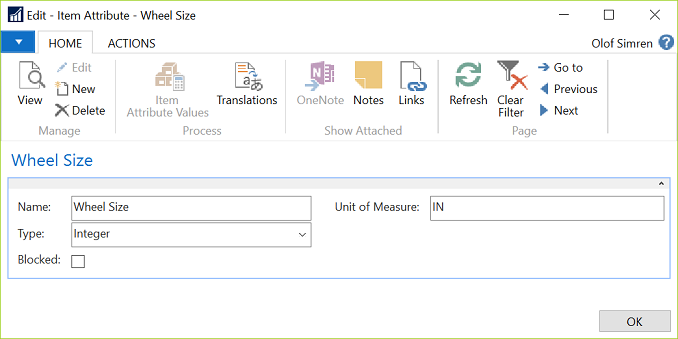
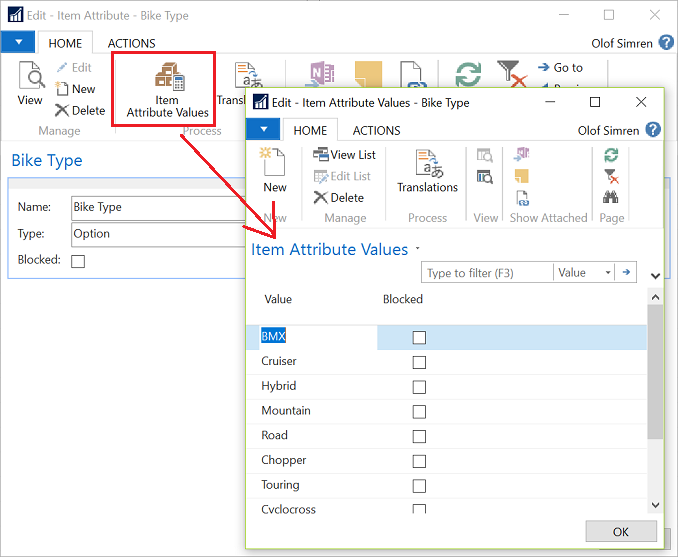
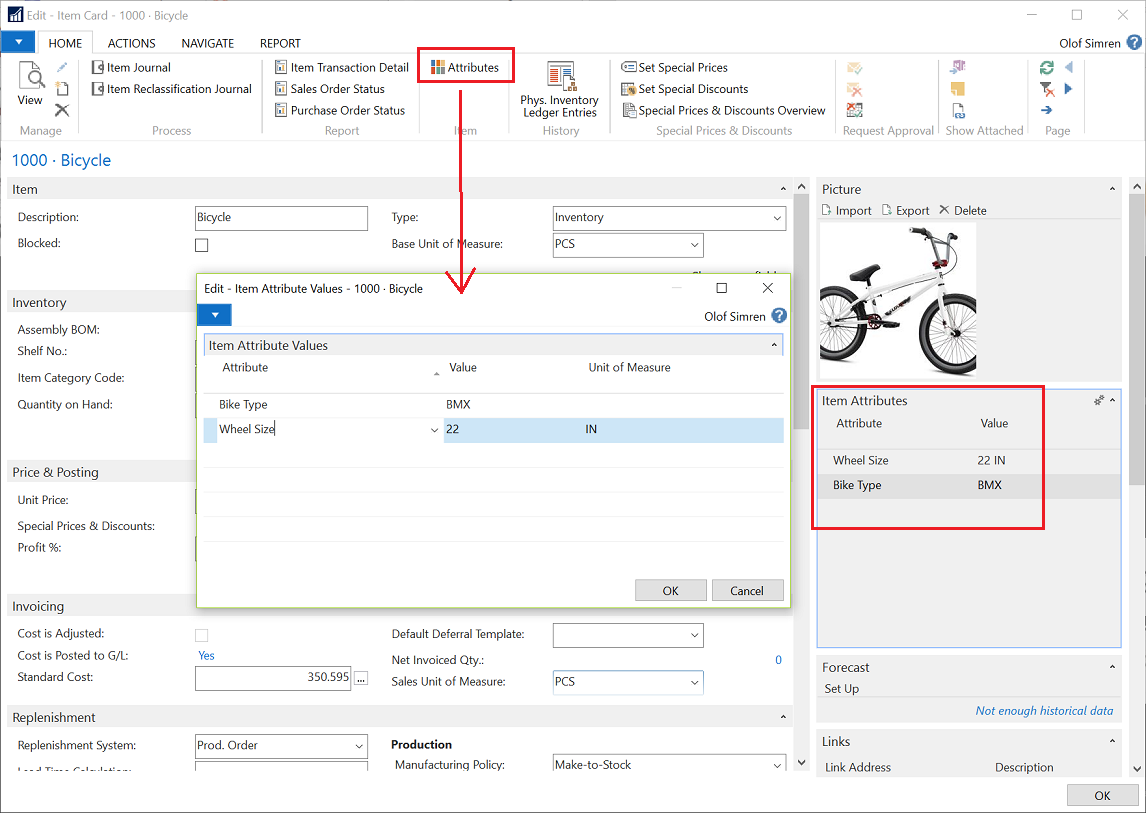
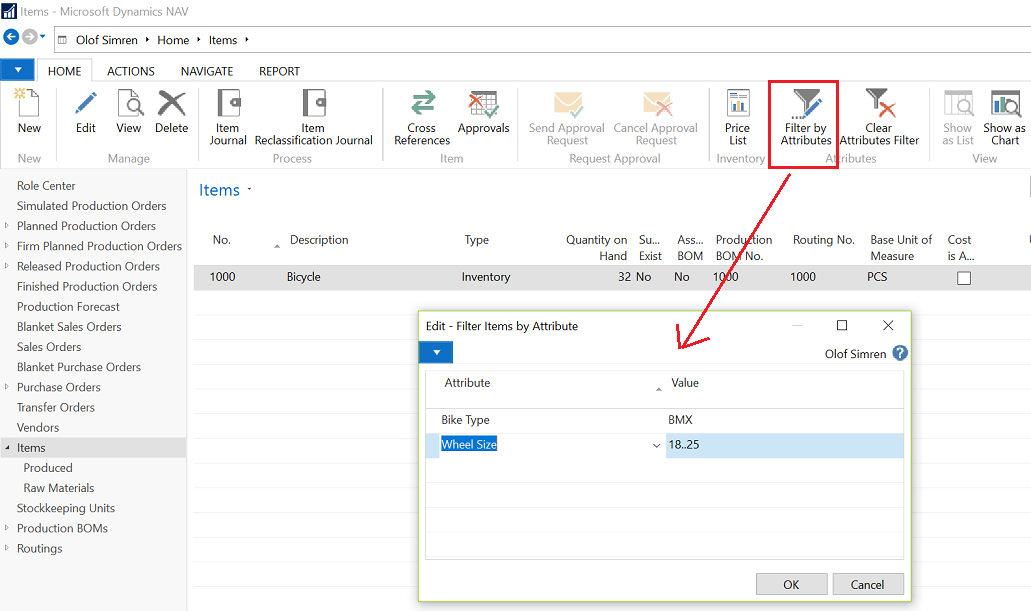

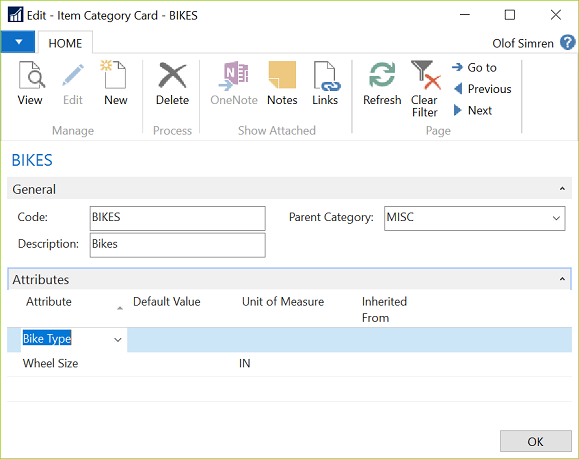
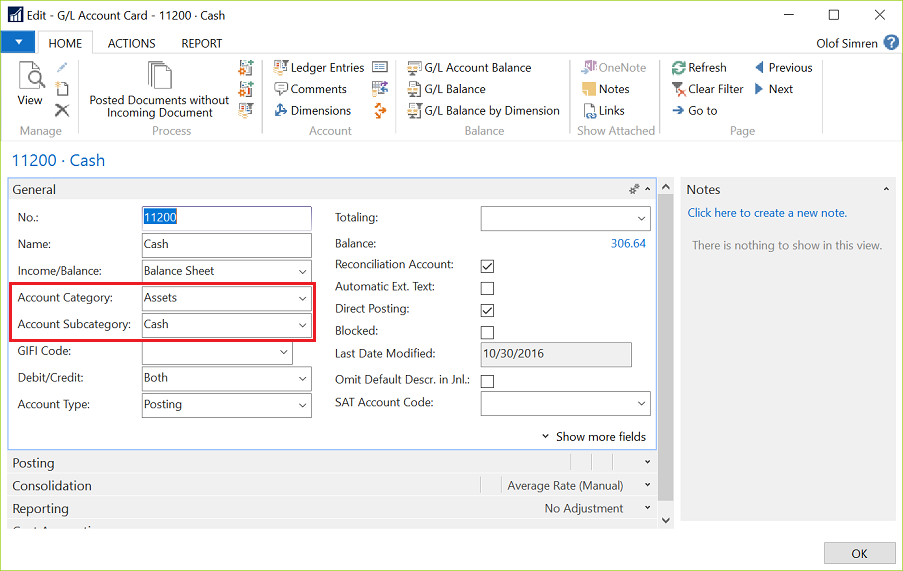
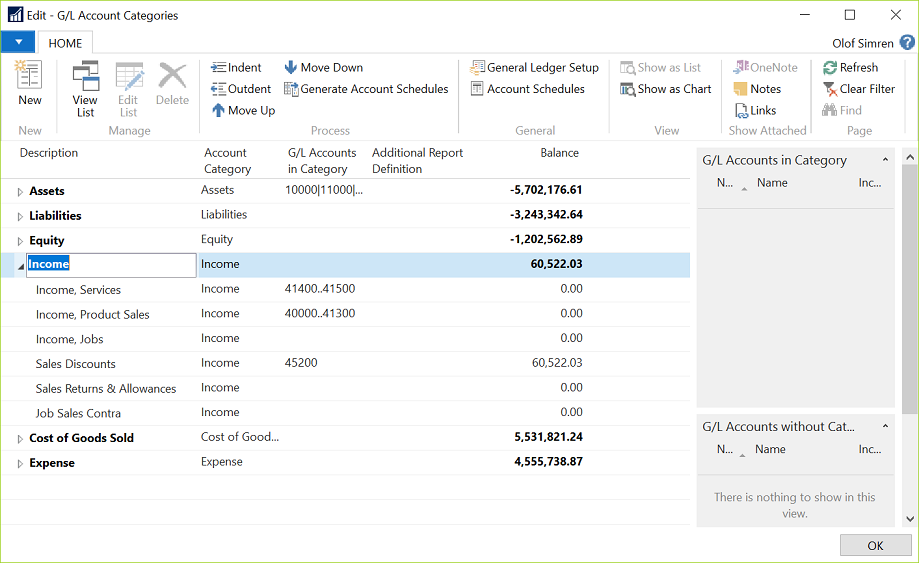
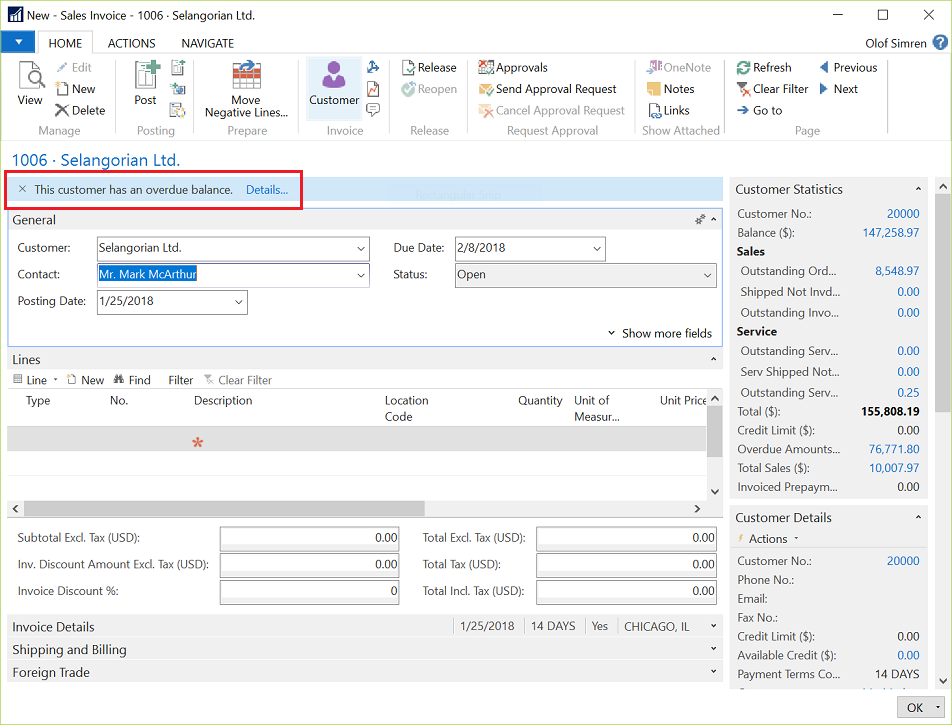
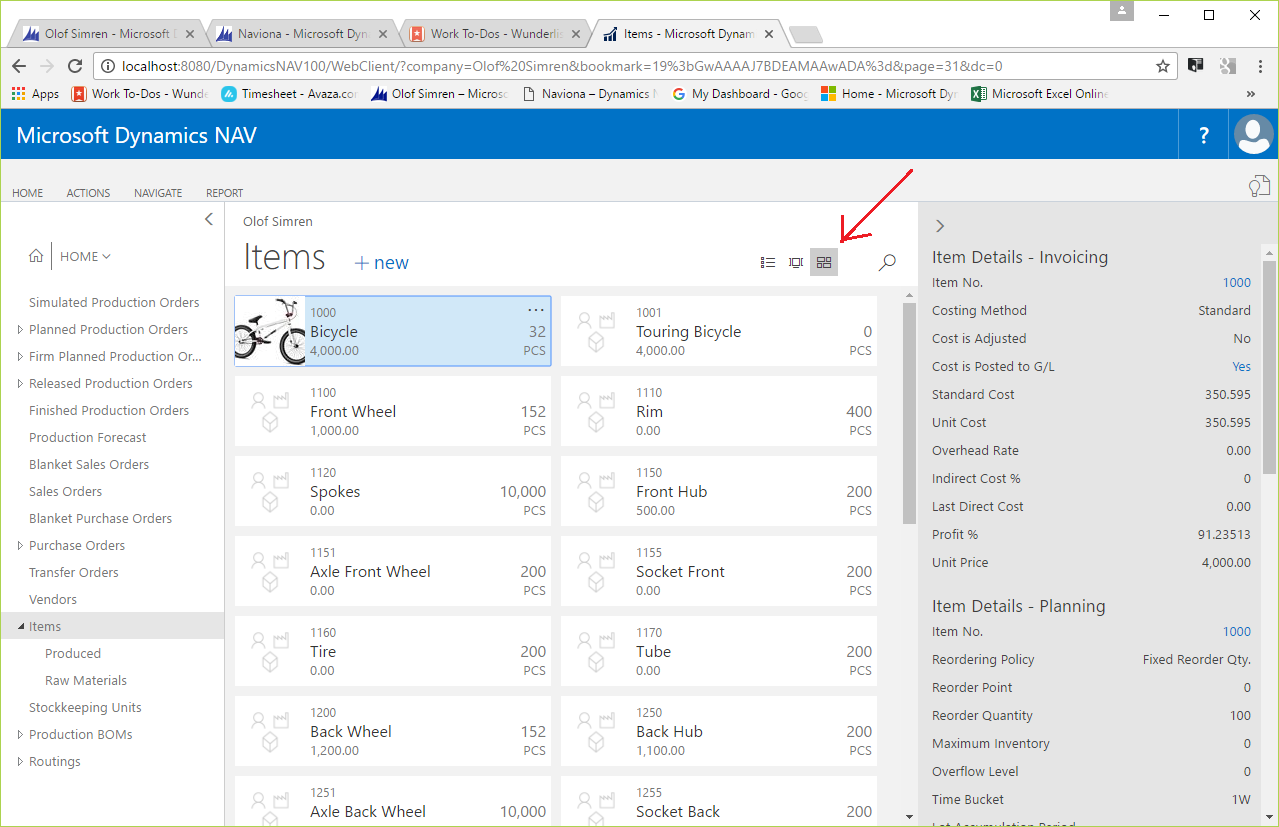
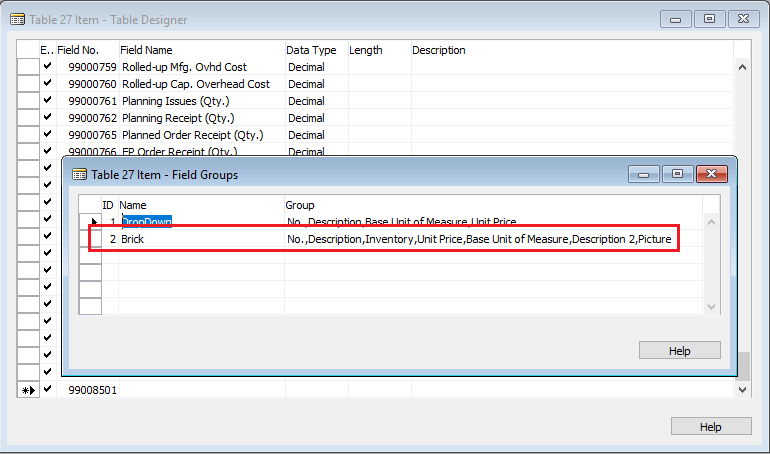
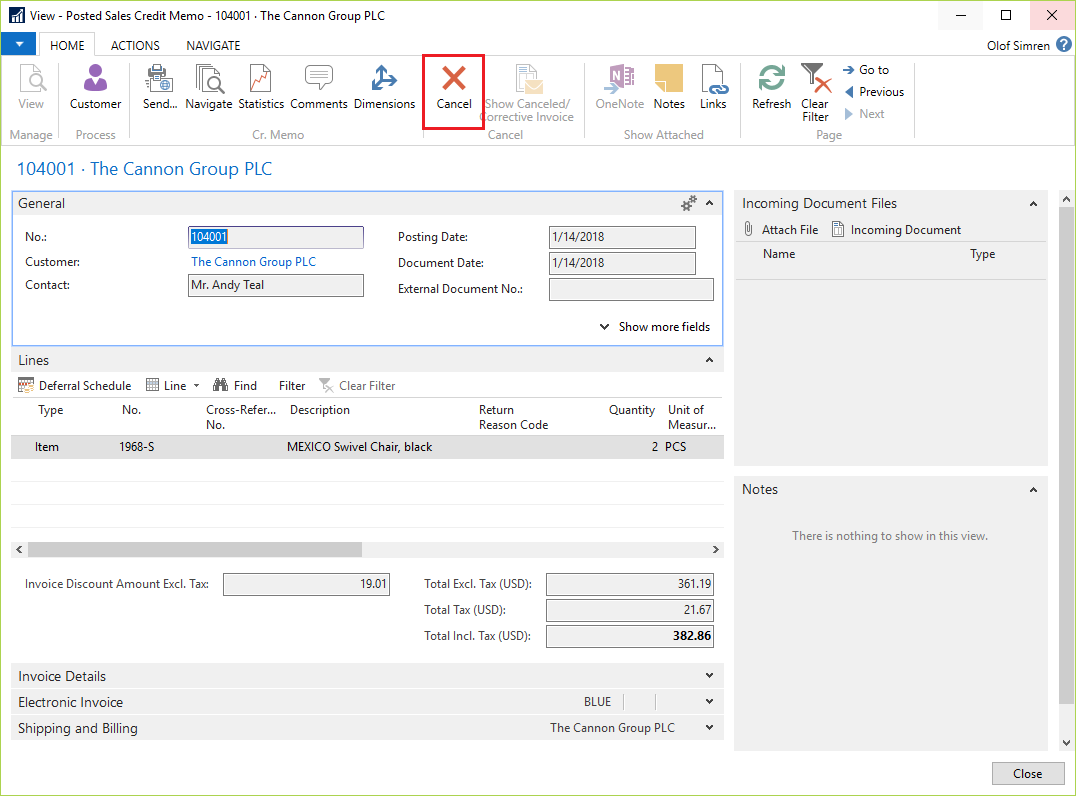
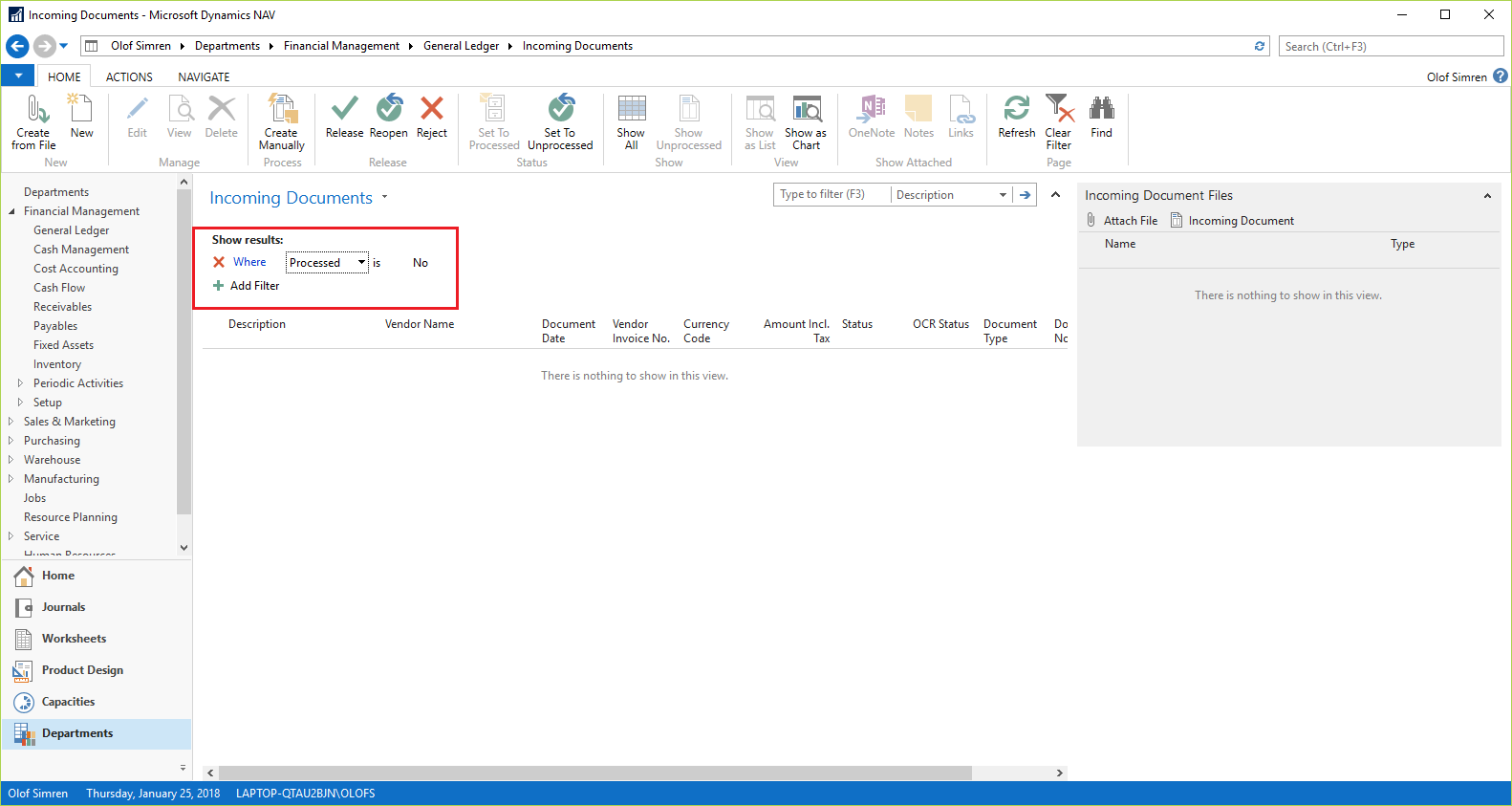
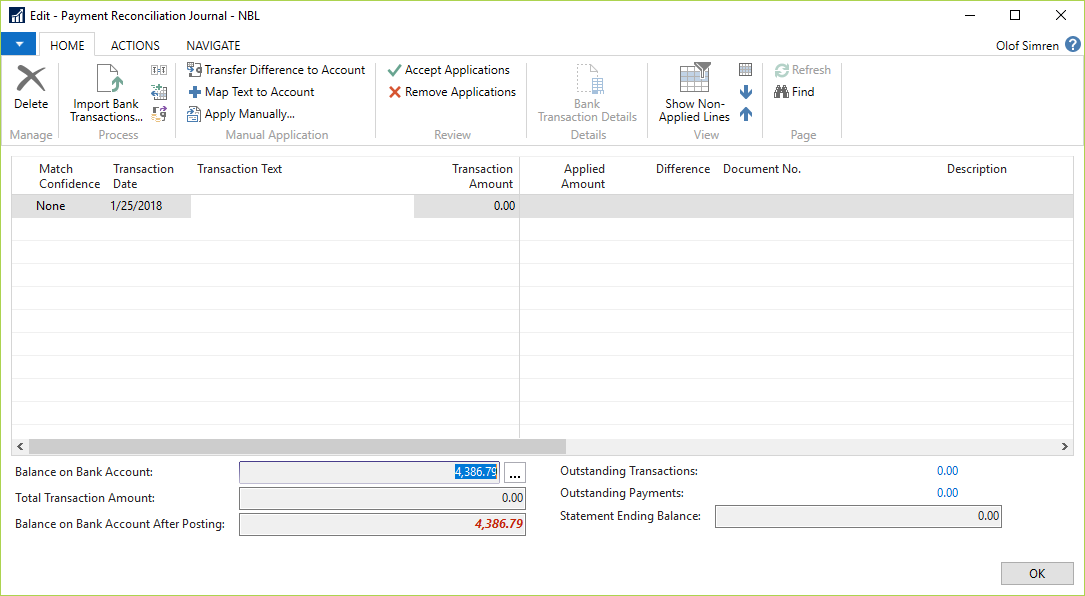
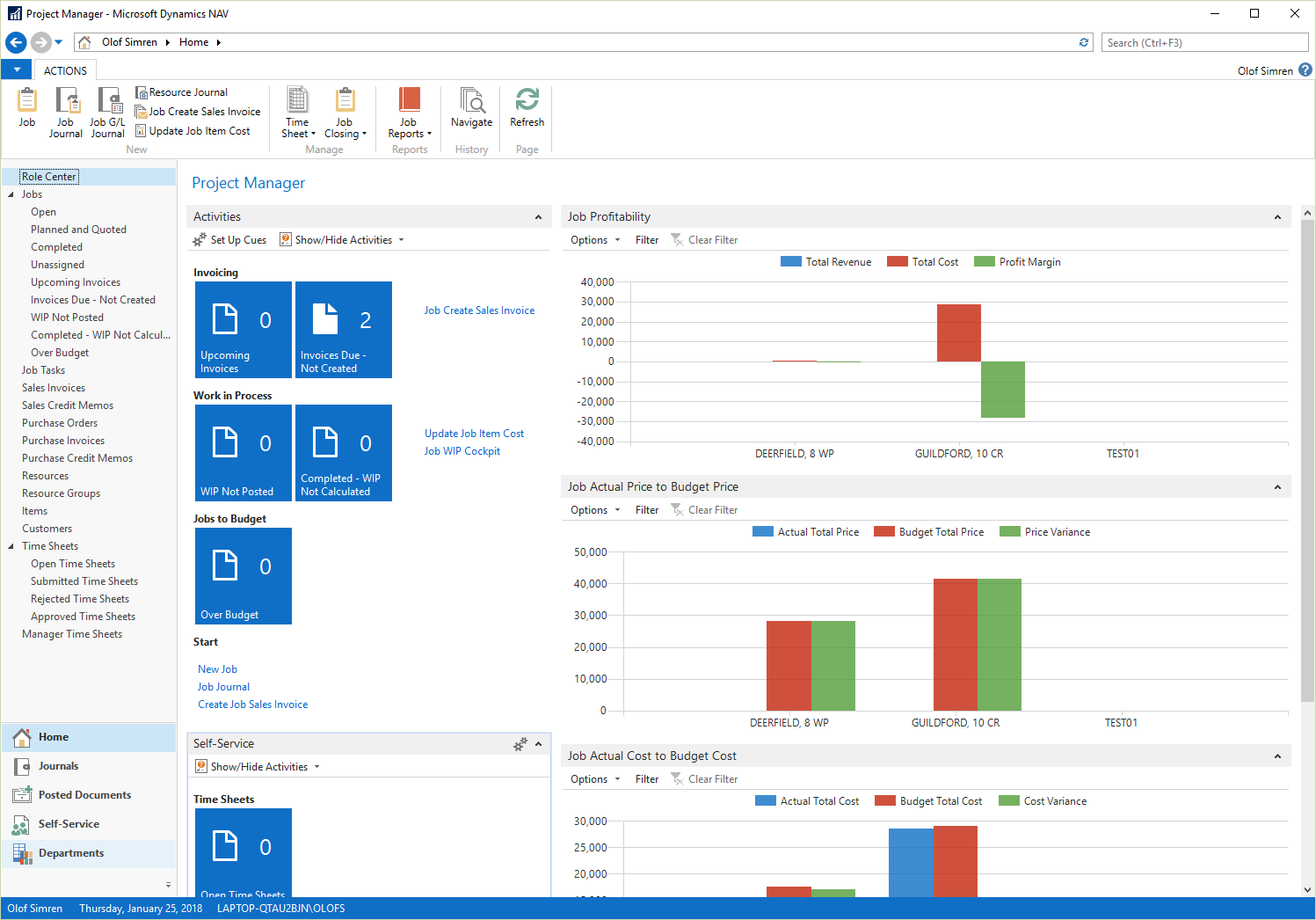
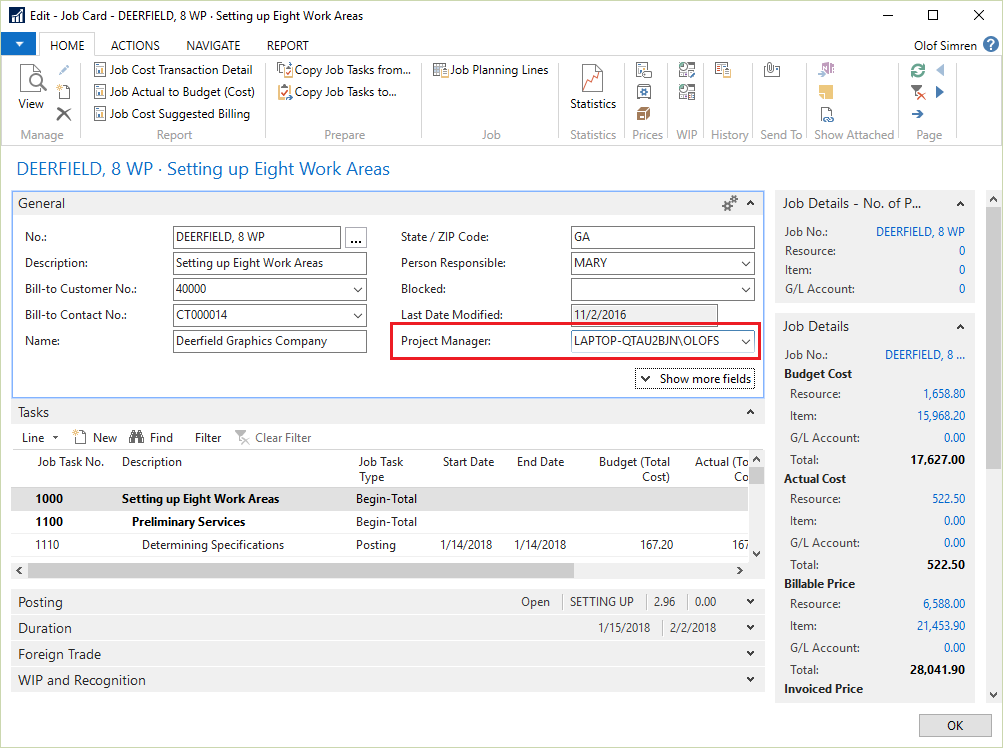
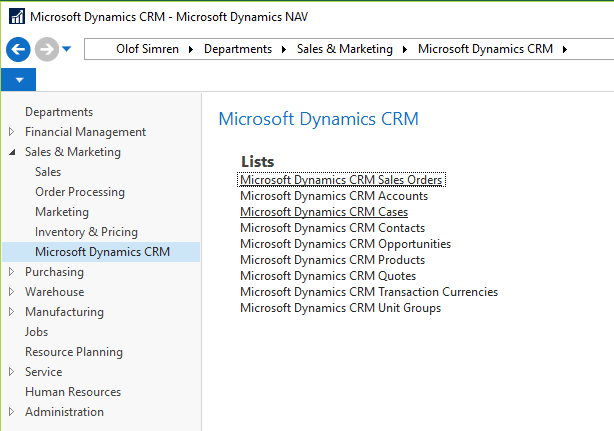
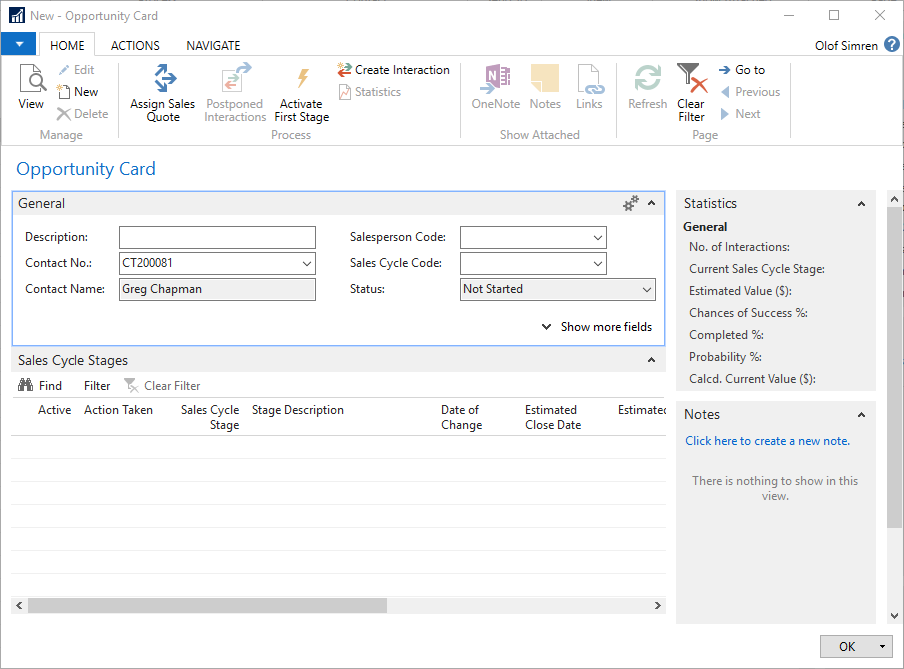
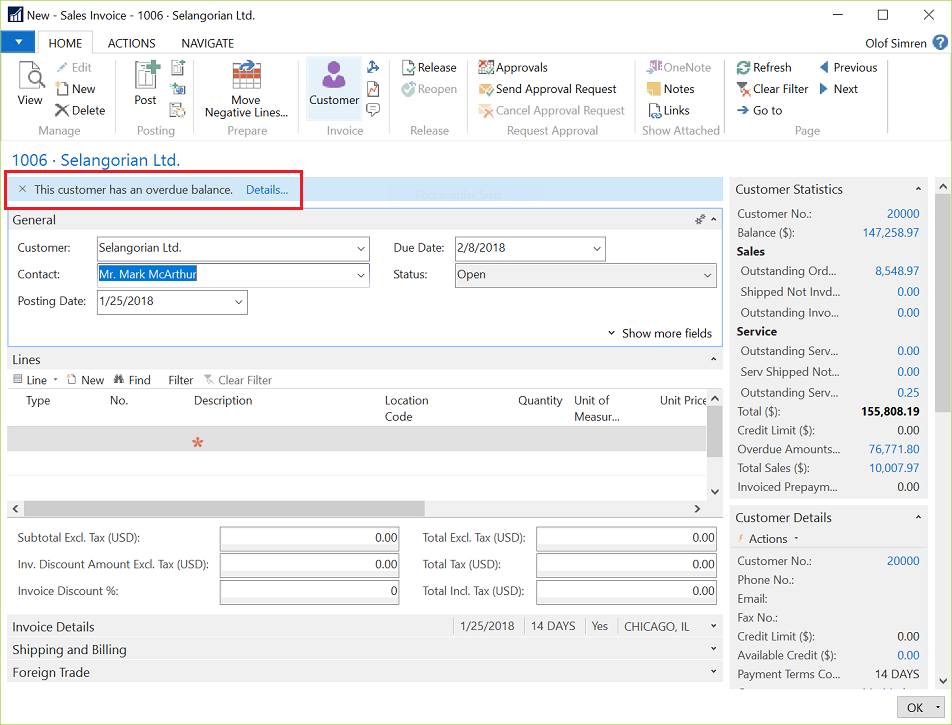
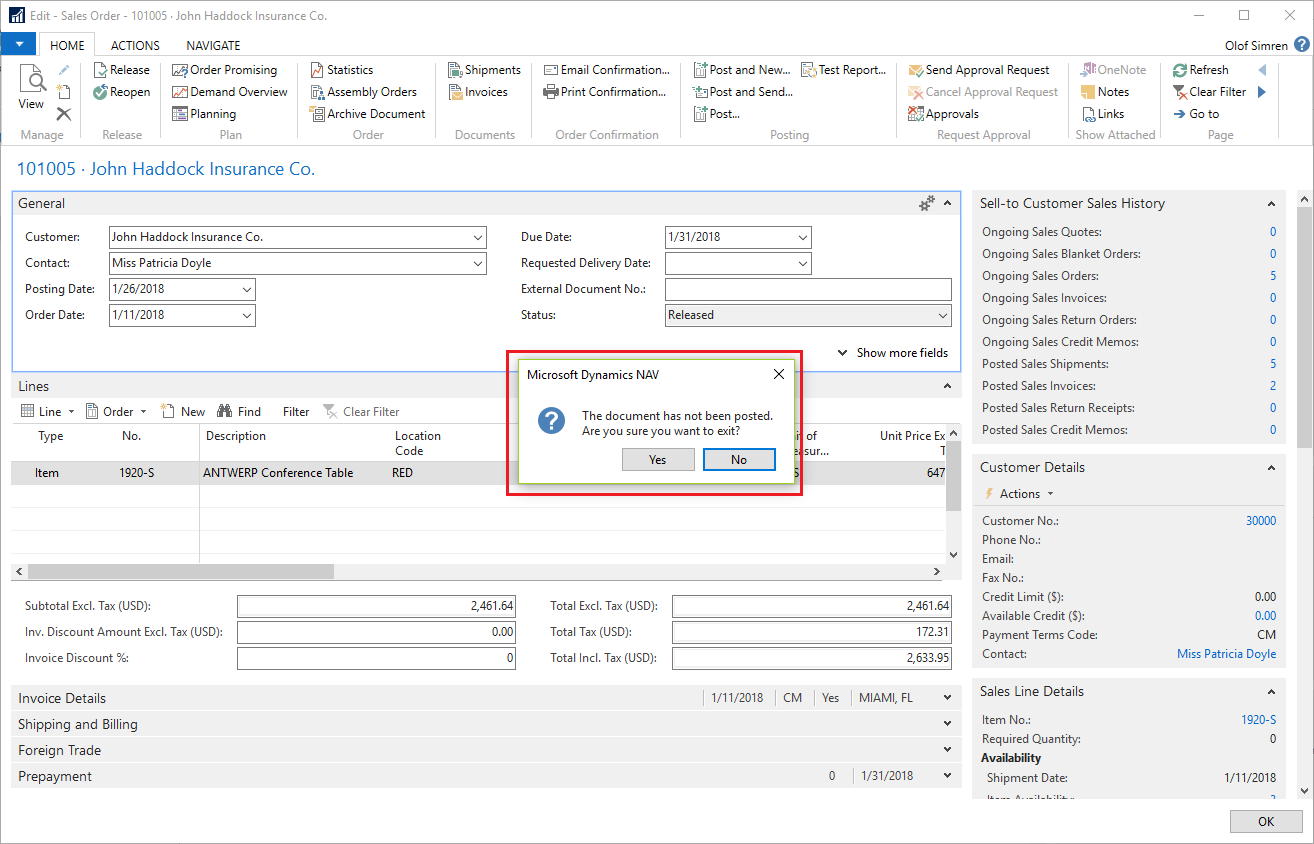
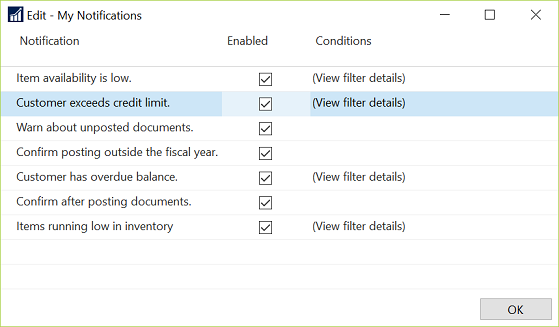
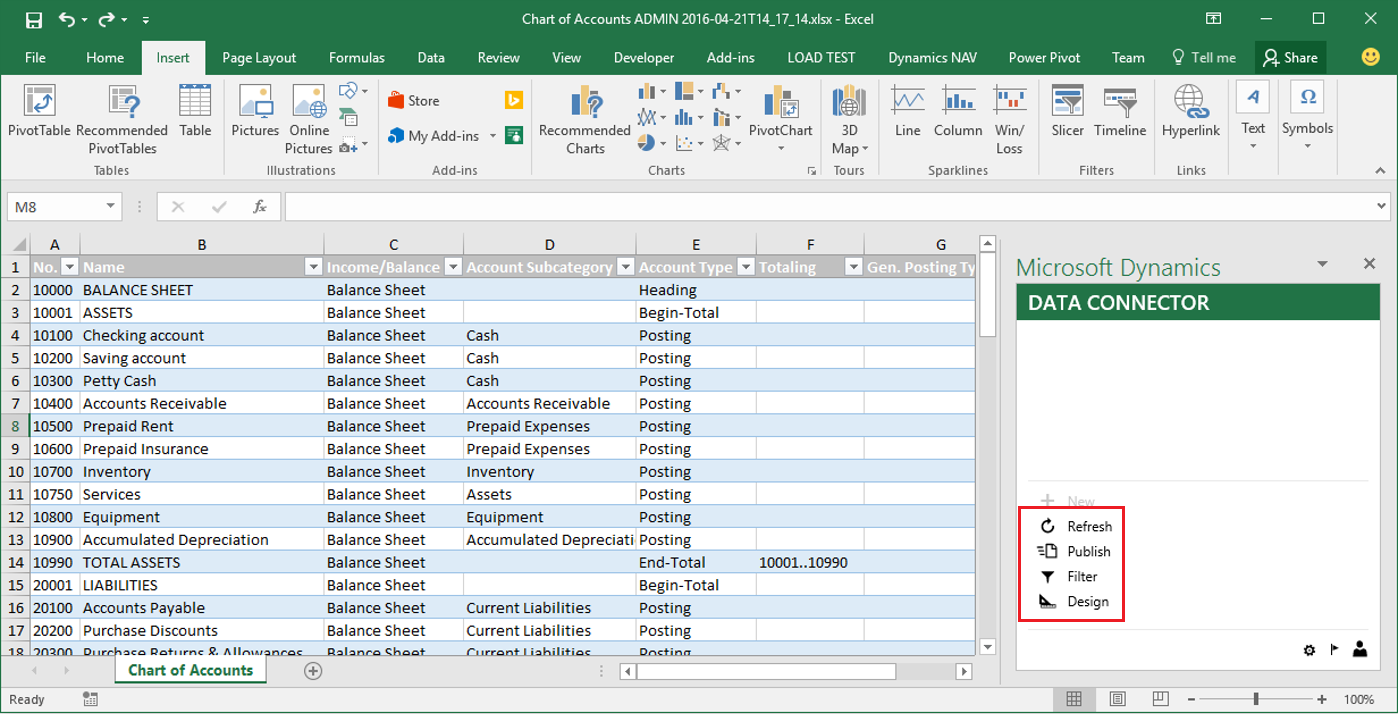
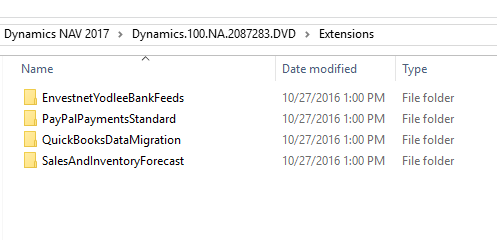
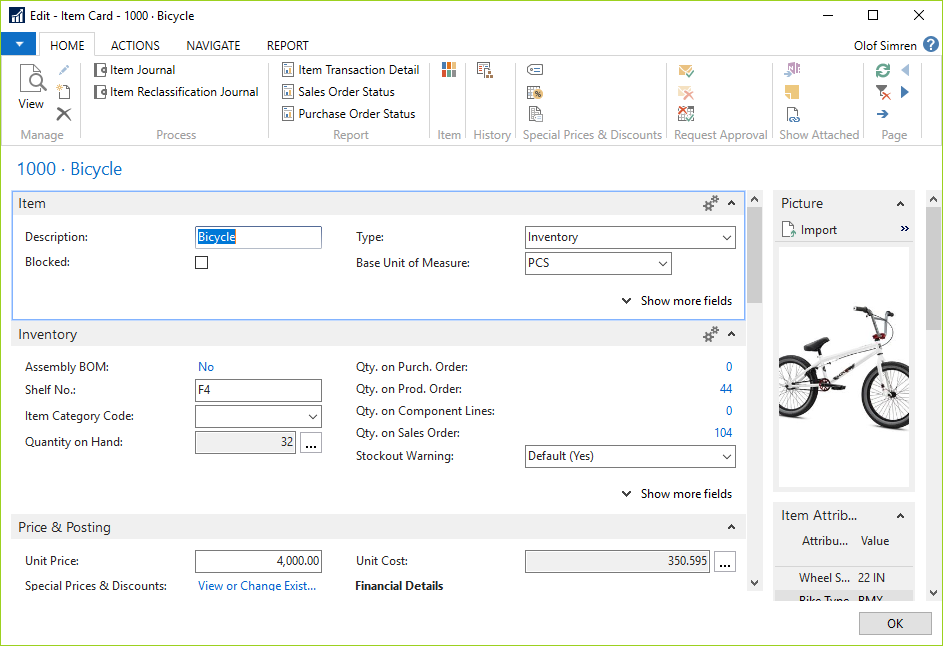
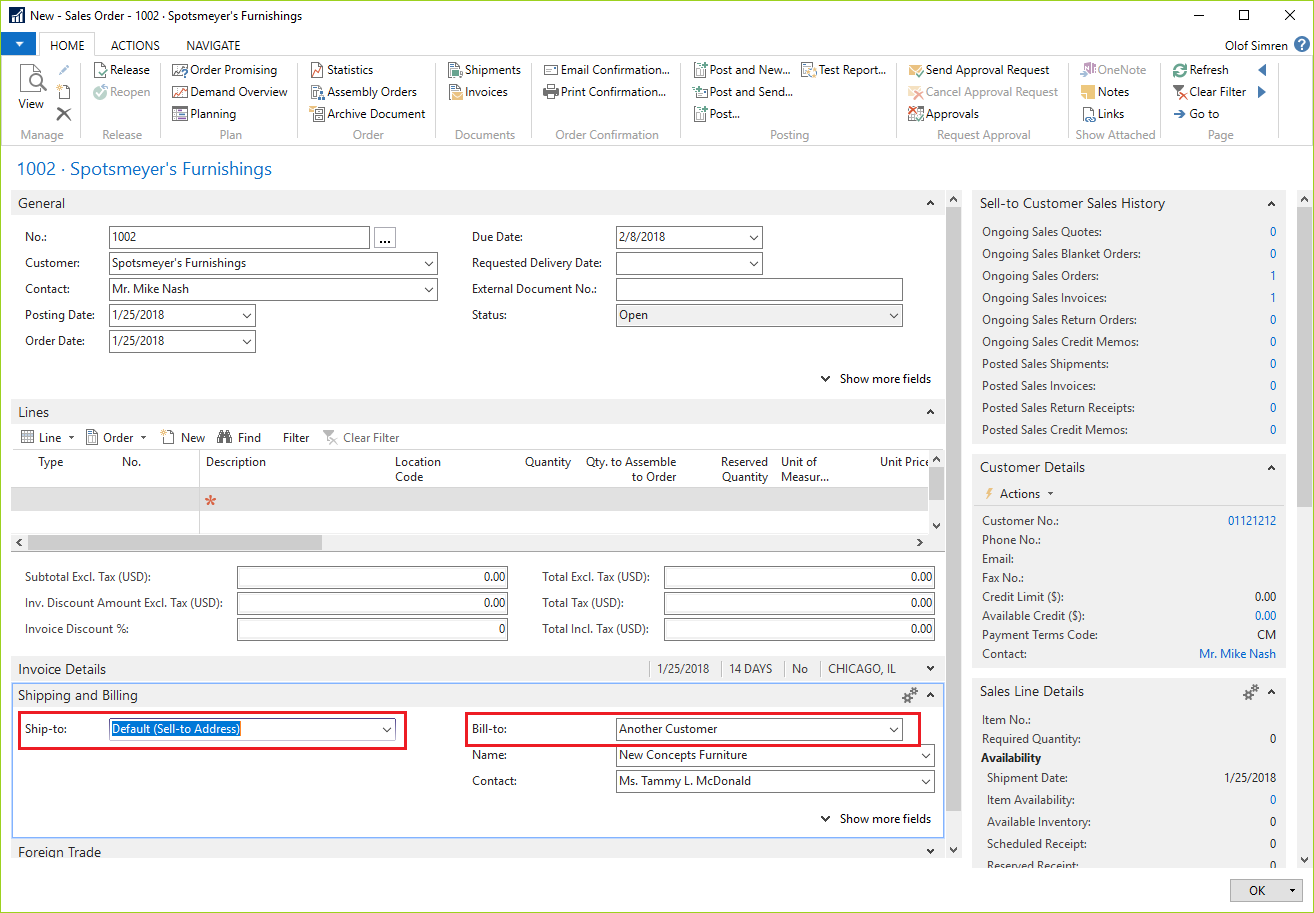
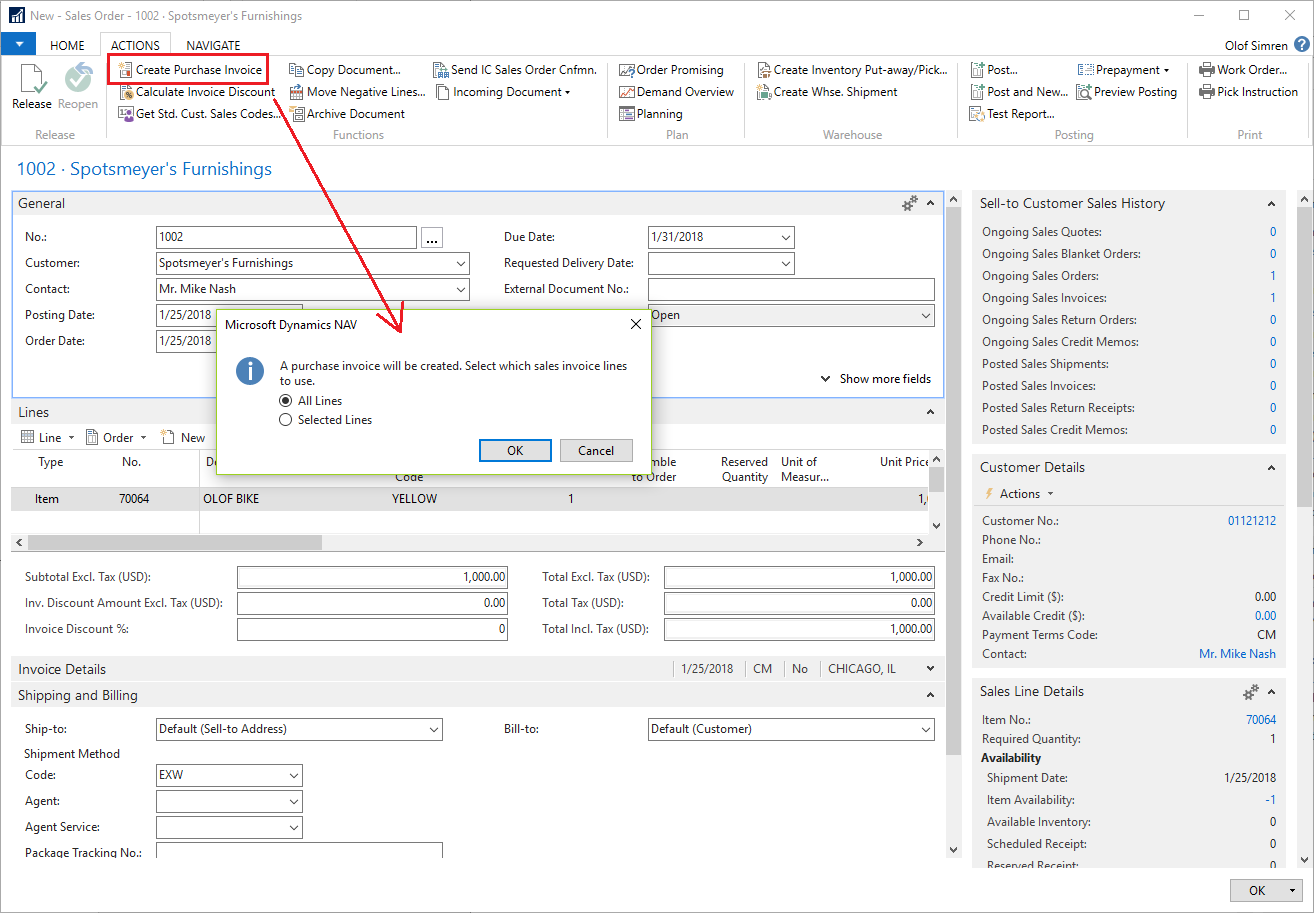
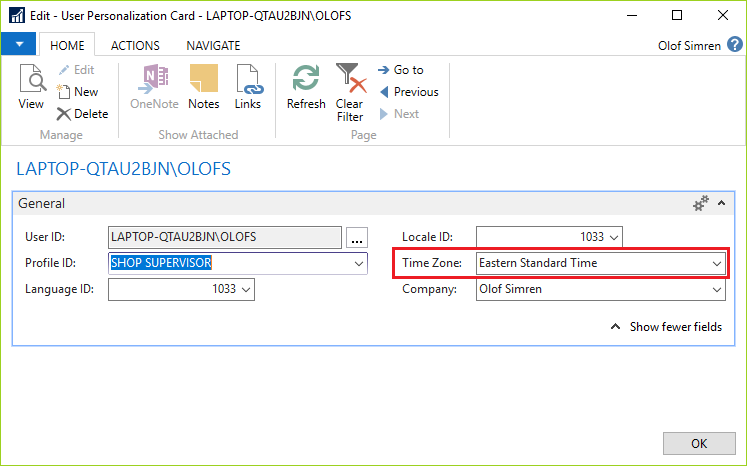
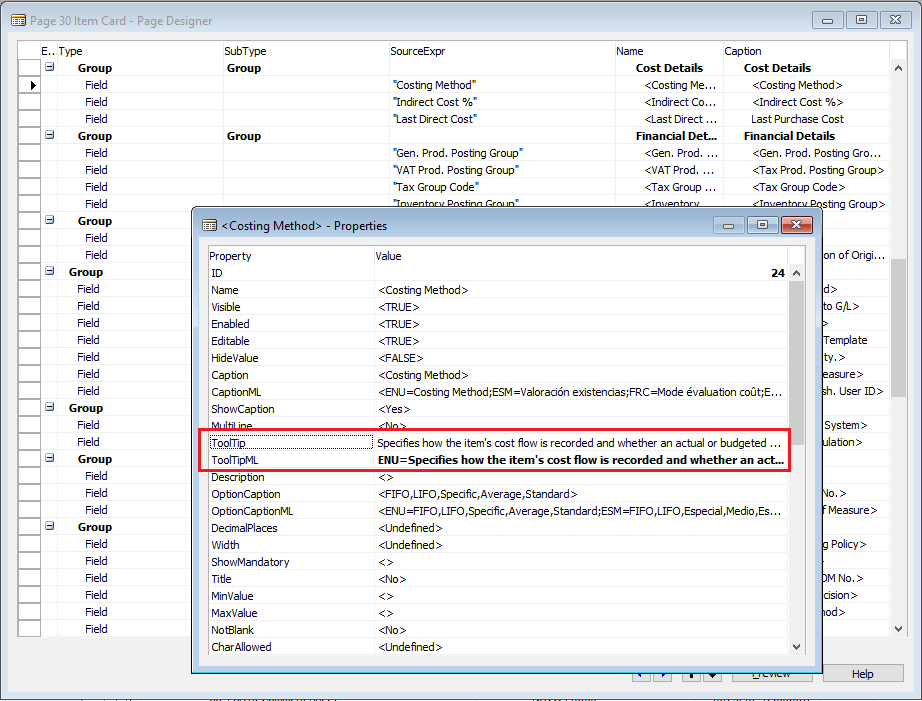
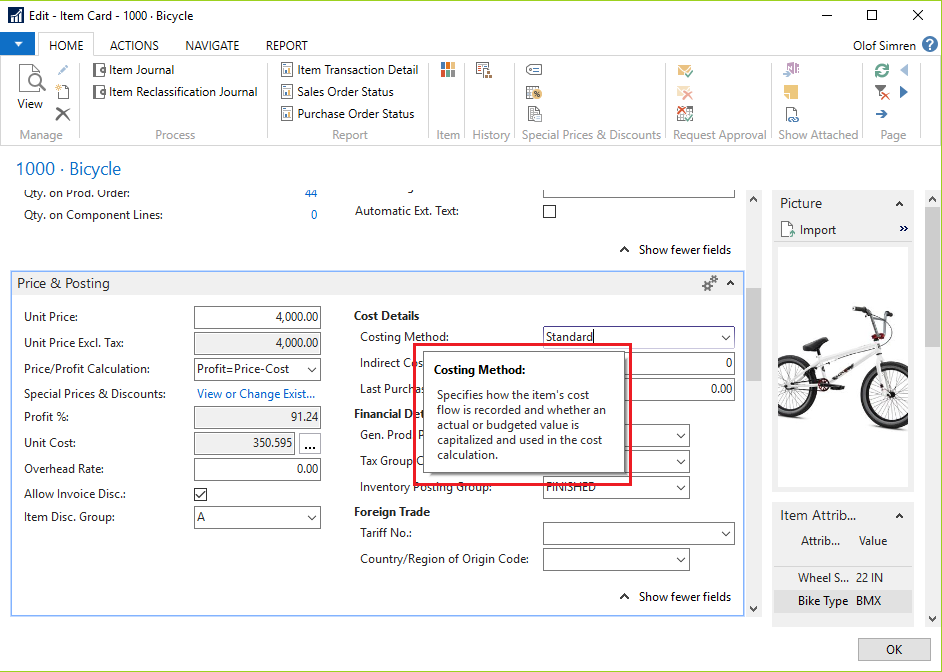
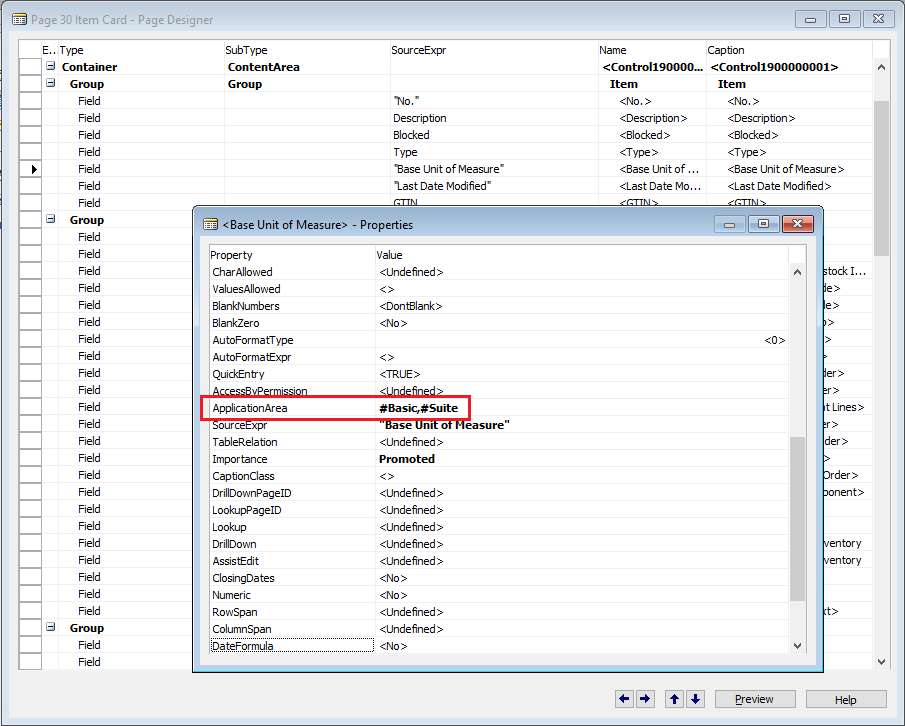
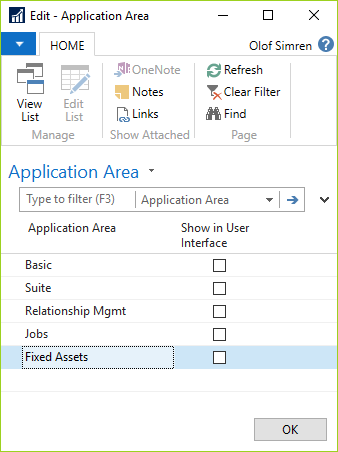
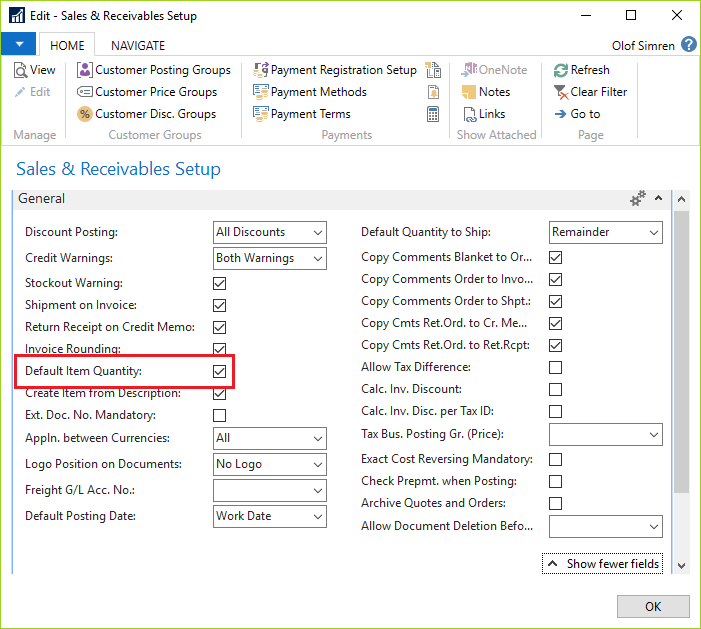
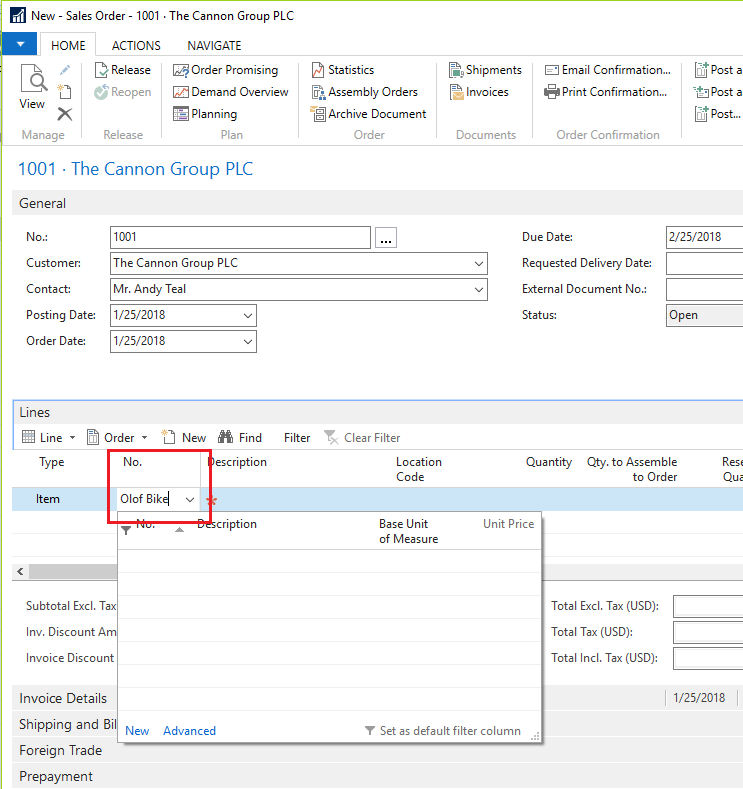
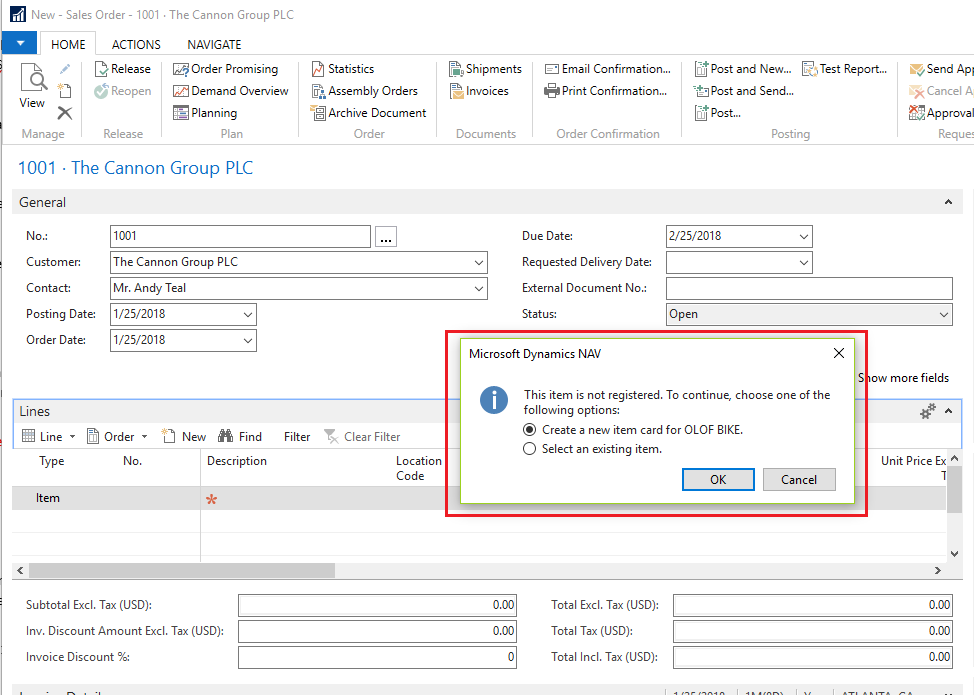
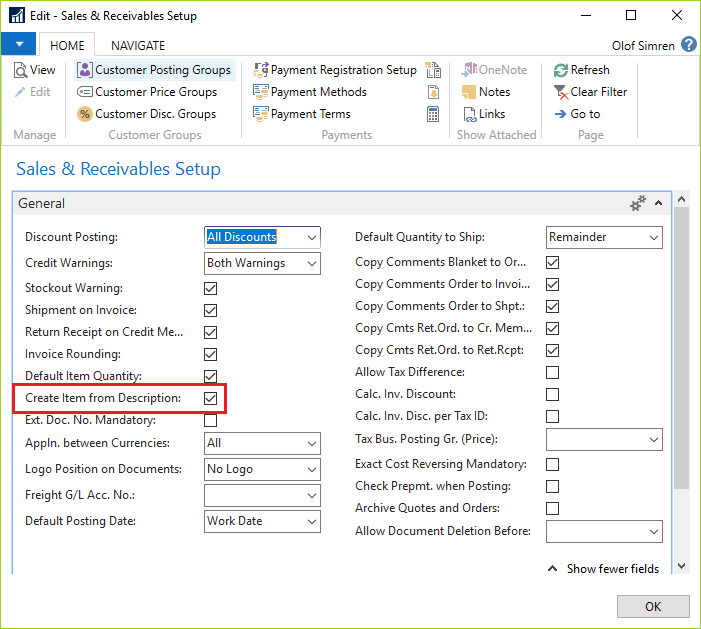
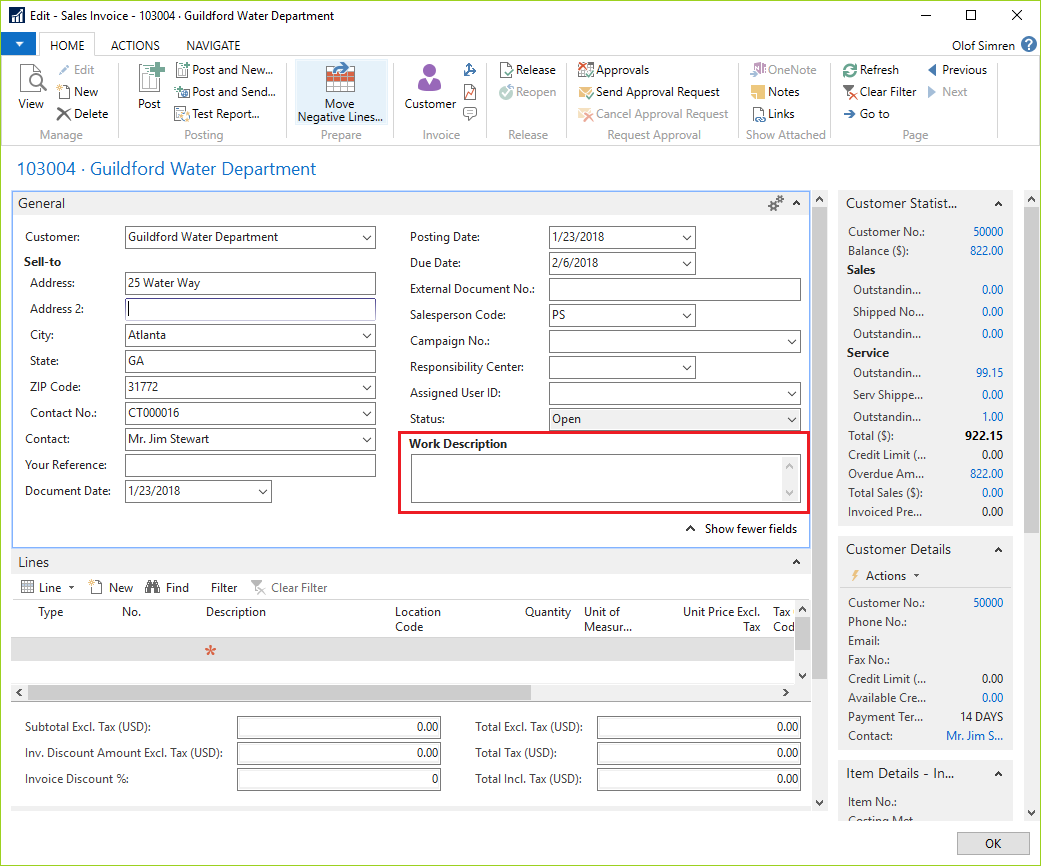
36 Comments
Leave your reply.