Work Centers vs. Machine Centers
A topic that is discussed on all manufacturing implementations is Work Centers vs. Machine Centers. Questions like ‘should we be using machine centers?’ and ‘what are the differences?’ are always raised and discussed.
It is very important to understand the differences and how to apply the functionality in Microsoft Dynamics NAV. I have seen several installations where the setup has been much more complicated than it needed to be and therefor the system became hard to work with. I have also seen cases where standard functionality that could have added lots of value was not utilized and even modifications being done that could have been handled by standard functionality.
This blog post is a write-up to outline what to consider when setting up work centers and potentially machine centers in order to get the most out of your Dynamics NAV solution. It is divided in three main sections; the overall concept, some sample setups of the different hierarchies and the differences in functionality.
Overall Concept
The overall concept is a hierarchy where the top level are work center groups, within each work center group there are work centers and each work center can have one or many machine centers.
You schedule your production against either work centers or machine centers. The machine centers are optional and not always needed (actually most of the times the machine centers are not needed) the work center groups are mandatory by not used for much else other than grouping of work centers from a capacity reporting point of view.
When you setup your routings you define what work center or machine center the operation should take place in. Dynamics NAV then allocates the capacity towards those accordingly when production orders are planned and created. When using machine centers you have the option to say that the calendar of the work center should be the total of the machine centers calendars or if it should have its own calendar.
Sample Setups
Below is a sample of how the work centers and machine centers can be setup in Dynamics NAV. With the option to say that the machine centers calendars should consolidate into the work center or not you basically have three main configurations; A. Work Centers without Machine Centers, B. Machine Centers with Consolidated Calendar and C. Machine Centers without Consolidated Calendar.
Below are the three setups described one by one using a made up hierarchy (illustration below) with 4 work centers within a plant where two of the work centers are using machine centers. Of the two work centers with machine centers one of them is without the consolidated calendar and the other one with.
A. Work Center without Machine Center
There are two work centers without machine centers; one is a final assembly area where employees are working in their own cells with assembling products and the other one is an extruding area with multiple extruders.
The final assembly work center is setup to represent man hours, the calendar is defined according to the shifts that the employees are working and the capacity field is setup to the number of employees that is typically working in the final assembly area (in this case 10). The capacity field is a key field that defines how many production orders that can be worked on at the same time in a work center and it is used by Dynamics NAV to multiple the capacities defined in the calendar.
The above work center is setup with a calendar that represent 1 shift working 5 days a week, 8 hours a day. When the calendar is generated Dynamics NAV adds 80 hours per day available capacity (8 hours per day times 10 employees) (note that I left the efficiency to 100%, otherwise the available hours per day will be adjusted accordingly).
When scheduling production orders the system knows that the capacity is 10 and will not schedule more than 8 hours per day for a single operation. This because it assumes that a production order only occupies 1 capacity at a time (e.g. in terms of an assembly work center with employees this equals to each employee working on their own production order). If you want Dynamics NAV to schedule more than one capacity for an operation then this can be accomplished with the concurrent capacity field in the routing, this is described in one of my previous blog posts, Production Lead Time using Routings, so I will not go into the details of that.
The extruding work center is setup to represent 4 extruders that are working independent of each other. This is achieved using the capacity field (just like for the final assembly work center). This work center is then machine hours and not man hours, there could be one employee running 4 extruders and the calendar should represent the time the extruders are available because that is what is being planned on in this case (which is very typical).
The calendar and the way that Dynamics NAV plans production orders on this work center is the same as on the final inspection work center. The example with the extruders is here just to indicate that the capacity field also works on scheduling machines (not only employees).
Setting up work centers without machine centers and using the capacity field to define the number of machines or employees in the work center is by far the most common way to use the manufacturing functionality in Dynamics NAV (at least in my mind). For most companies it is enough to see the capacity at a work center and know what has been allocated towards it without knowing exactly in what extruder or what employee that is assigned to the different production orders.
From an execution point of view this works quite well by the employee or machine just starting on the next production order allocated towards the work center when becoming available using a common task list. A task list for the extruders could for example look like below where the specific extruder to run the production order on is not listed (just the work center) with multiple production orders overlap on the same day (running concurrently on 4 different extruders). The employee then decides what extruder to run what production order on.
You can obviously also have work centers setups to represent a single machine or employee. You could for example have four extruding work centers (one for each extruder). This is only recommended if there is a difference in the work centers; if they are identical then setting up multiple of them would complicate the creation of the routings since you there have to pick which one that would be used by Dynamics NAV as the default one for creating production orders and scheduling tasks.
B. Machine Centers with Consolidated Calendar
The next option is to have machine centers that together make up the calendar for the work center. This option is valid if the machine centers are similar and can provide the same kind of work (e.g. if a machine is down the work center is still functional just with less capacity).
In this example we have a cutting work center that consists of two cutting machines. The work center is setup with the consolidate calendar option activated. This basically means that the work center calendar gets calculated based on the machine centers and their capacities (e.g. the work center gets the same capacity as the total capacity of all the machine centers, the capacity and efficiency fields on the work center is then not used by the system). With this method you can review the load both on each individual machine center and as a total for the work center.
Each cutter then gets its own machine center with the capacity set to 1. Note the work center no. field that links it to the work center and the fact that there is no shop calendar code on the machine center (the machine centers inherits the shop calendar code from its work center). Also note the routing setup fast tab where default values for the routing can be specified (this is something that you don’t have with work centers and it is kind of nice).
When you create your routing for operations that take place on work centers like this you have the option to create it with a specific machine center or with the more generic work center. This option is very useful, you could for example have all the routings defined with the cutting work center which Dynamics NAV then uses for the initial scheduling and creation of production orders (yes NAV considers the production orders scheduled on the machine centers as a load on the work center as well in this case). Once the start date of the production order gets closer a user can go through the task list on the work center and assign the tasks to the individual machine centers using a move function. The move function let a user select a machine center within the work center to move an operation to.
The tasks left on the work center are then tasks that are due to be assigned to a machine center (since they fall of the task list of the work center when they are moved to a machine center).
The load on the work center still shows the total allocated time even if the task is moved to a machine center. Drilling into the allocated qty. field then shows the details about if the time allocated is towards the work center (e.g. non-delegated operation) or towards a machine center.
So this way you can manage the load on two levels; as a total on the work center or for each individual machine centers.
This scenario with using machine centers which calendars consolidate to the work center is quite useful in my mind and applicable where there are multiple similar machines that need to be planned individually with each of them having their own task list.
You can obviously also have the machine centers directly in the routings, and also move tasks between machine centers.
C. Machine Centers without Consolidated Calendar
The last option is to have a work center defined with machine centers that are set up individually without having their calendars consolidate into the work center.
In this example it is a molding work center that consists of a grinder and two molding machines (the grinder is grinding the material for the molders). The work center is setup as a regular work center but with the efficiency set to 0. You set the efficiency to 0 if you don’t want the work center calendar to make any contribution to the total capacity of the work center, which you typically don’t want. All you need to be aware of here is that with the efficiency set to 0 you can’t calculate the calendar on the work center (which actually is a good thing and not needed).
The machine center for the grinder is setup according to below (same as in option B described above).
The two molding machines are setup similar to the grinder but with the capacity equal to 2.
Now when you create your routings, for which you use the machine centers to define the operations, in the case below we first grind the material and then it gets molded.
So, why not only have a single work center called molding and use that instead for both operations? Good question! It would definitely be easier; but if you have the requirement to schedule the grinder and molding machines separately or to have different costs associated with them, then machine centers might be the way to go (maybe not all items needs to be grinded, some might go directly to the molding machine).
So, why not have the grinder and the two molders as two different work centers? Another good question. 🙂 The machine centers are slight simpler to setup (since they inherit the shop calendar code, dimensions, etc. from their work center) and the work center provides a way to group the machine centers that belong to each other. There are also some machine center specific functionalities that could be applicable and provide some value. This leads me to the next part of the blog post.
Differences in Functionality between Work Centers and Machine Centers
When you decide how to setup the work centers and machine centers in Dynamics NAV you also need to be aware of the slight differences there are in terms of functionality when it comes to the following:
1. Shop Calendars
2. Moving Tasks
3. Scrap % and Scrap Codes
4. Routing Setup
5. Dimensions
Those are described in more details below;
Shop Calendars
The shop calendar codes are only on the work centers, it is assumed that all machine centers within a work center use the same shop calendar. In other words; machine centers does not have their own shop calendars. This also could be seen as a way to simplify the setup and maintenance of machine centers.
Move Tasks
The task lists in Dynamics NAV has a move function that allows you to move an operation to a machine center. You can move operation from a work center to a machine center and between machine centers but you cannot move an operation to a work center.
When moving an operation to a machine center the setup time is adjusted according to the setup time defined on the machine center. This way different machine centers can have different setup times and moving an operation could adjust the production lead time.
This in conjunction with the consolidated calendars described above is in my mind the biggest functionality gain from using machine centers.
Scrap % and Scrap Codes
There is a slightly difference in how scrap can be handled between work centers and machine centers; a scrap % can be defaulted on machine centers but not on a work center (for work centers you need to enter it on the individual routings). You also have the option to assign a scrap code when posting output on a machine center while if you want this option on a work center you need to do a minor modification. See my previous post related to Scrap in Production.
Routing Setup
On machine centers you can default some of the routing times on the routing setup tab (like the setup time, move time, wait time), this you can’t do on the work centers. If you use work centers then you will have to enter those on the individual routings. I guess the logic behind this is that a work center should be more generic and therefor the times would be more unique to what is performed, while a machine center is more of a specific machine(s) and therefor has the potential to be defaulted onto the routings.
Dimensions
Machine centers does not have their own set of dimensions, instead the operations posted against a machine center inherits the dimensions from the work center it belongs to. This I guess is ok since most of the times the dimensions defined work centers are something like a department or similar, and that would probably also apply to the machine centers within a work center. If you want to know more about dimensions on production orders read my previous blog post Dimensions on Production Orders.
Summary
I hope the above clarifies things in relation to work centers vs. machine centers and when to choose what method of configuring the manufacturing resources in Dynamics NAV. Keeping things as simple as possible is often a good strategy and in my experience using work centers only is sufficient in most manufacturing implementations.
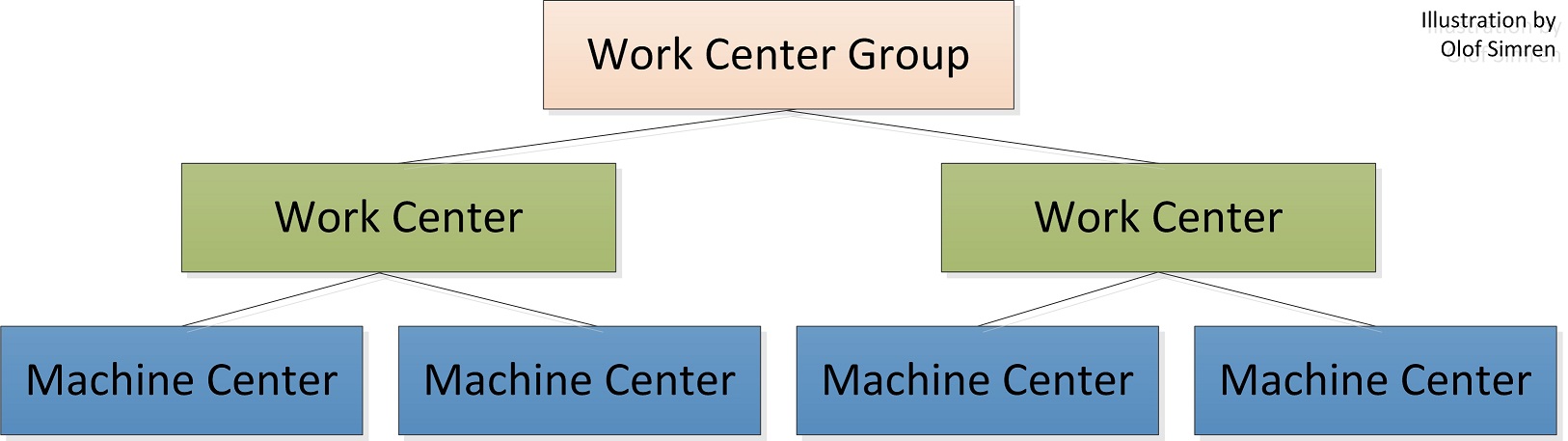
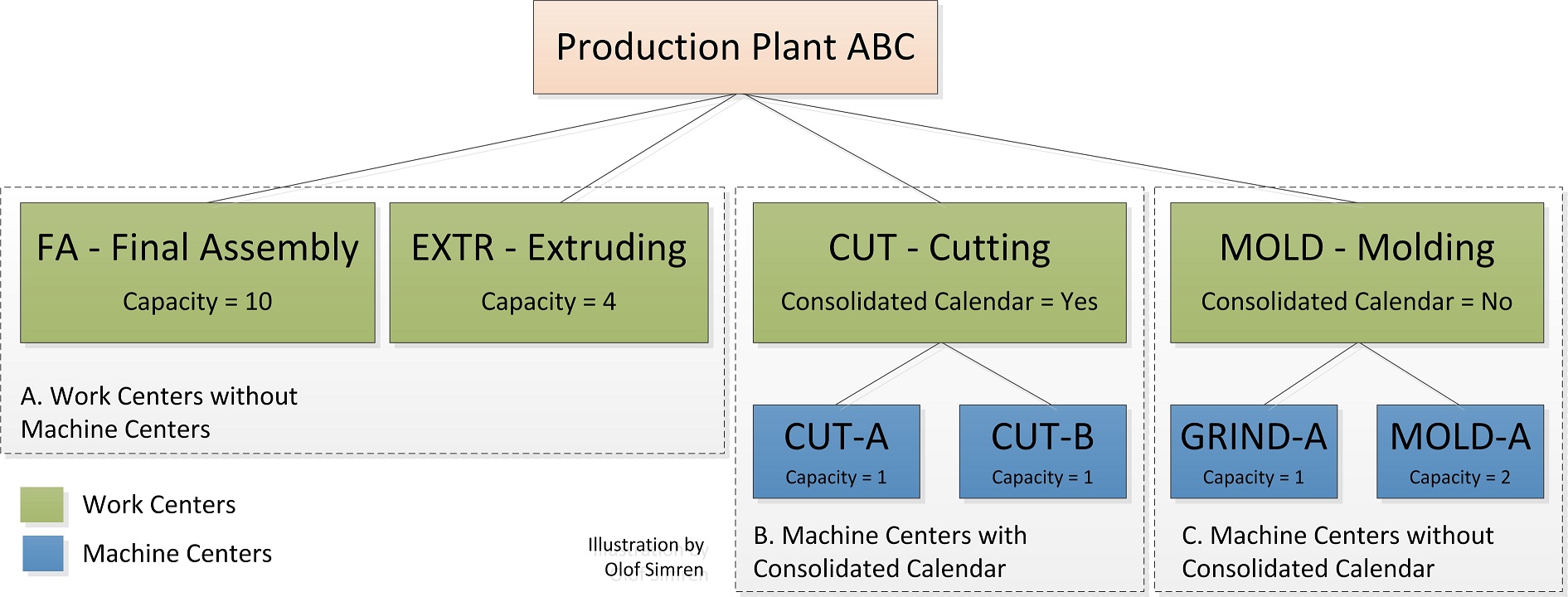
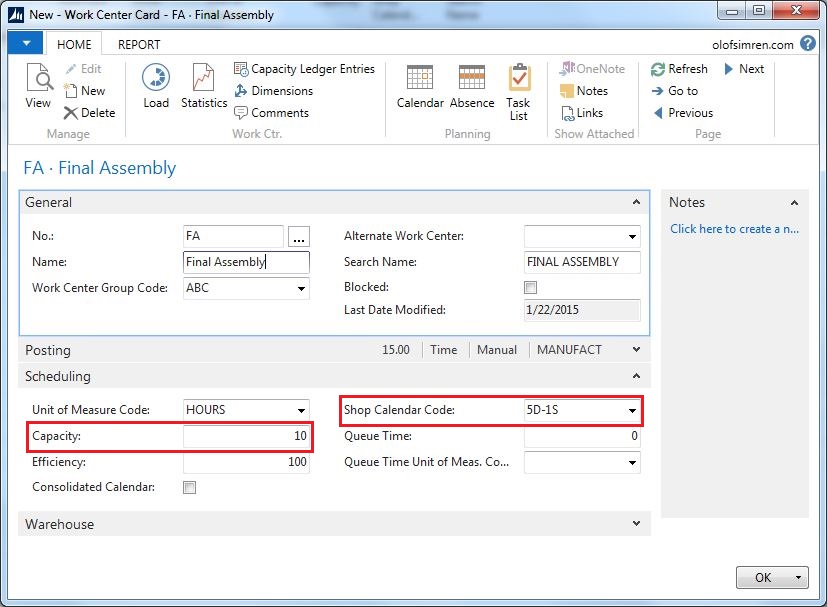
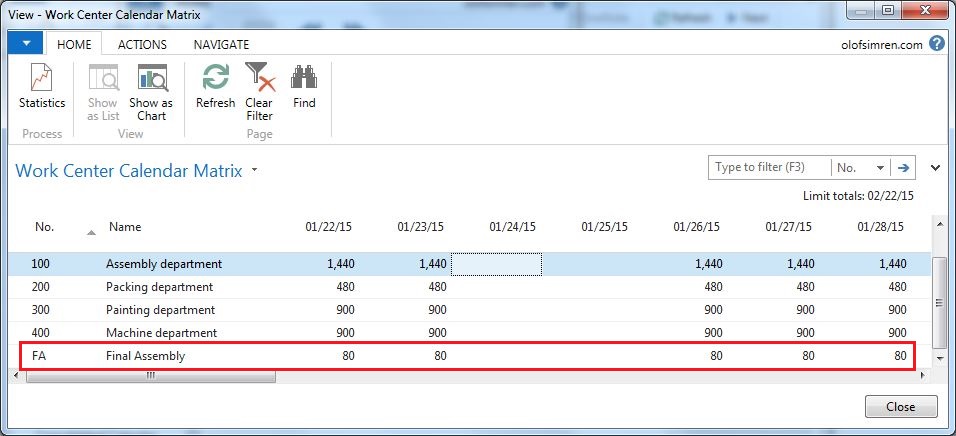
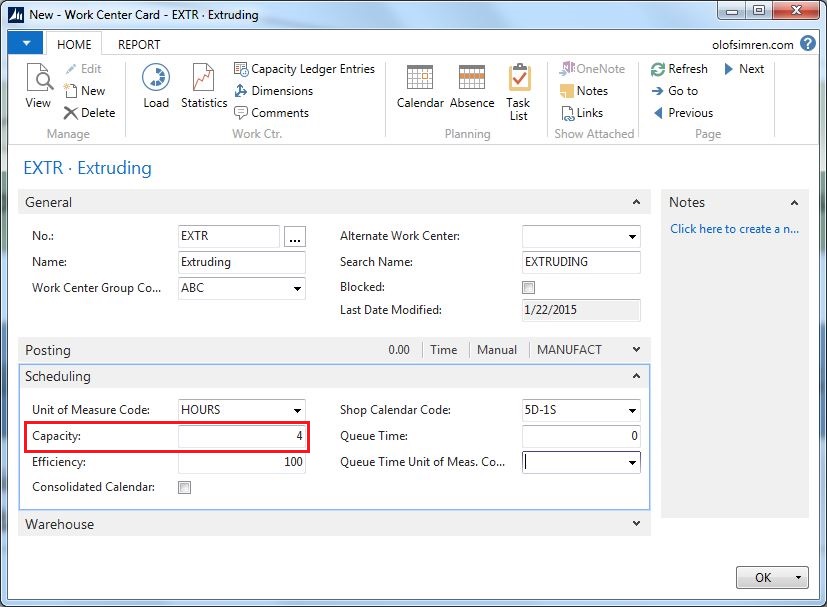
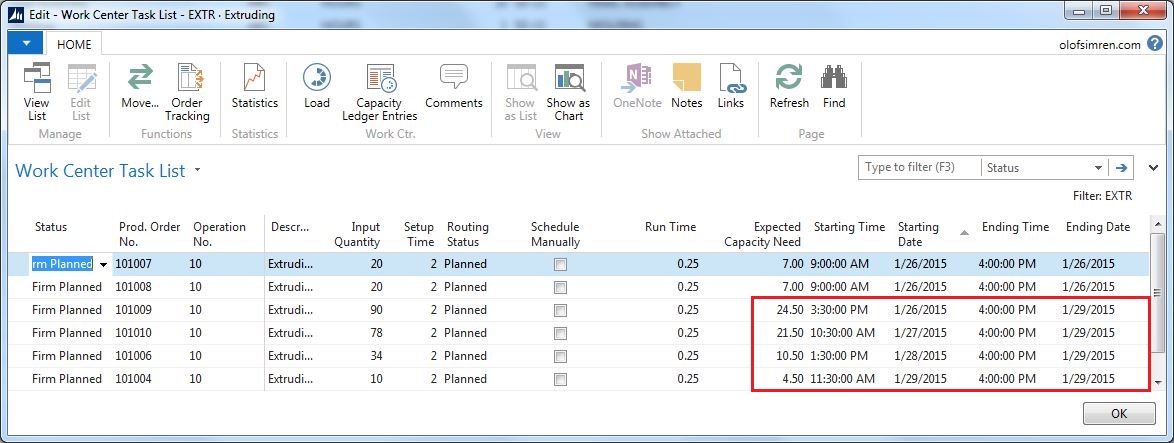

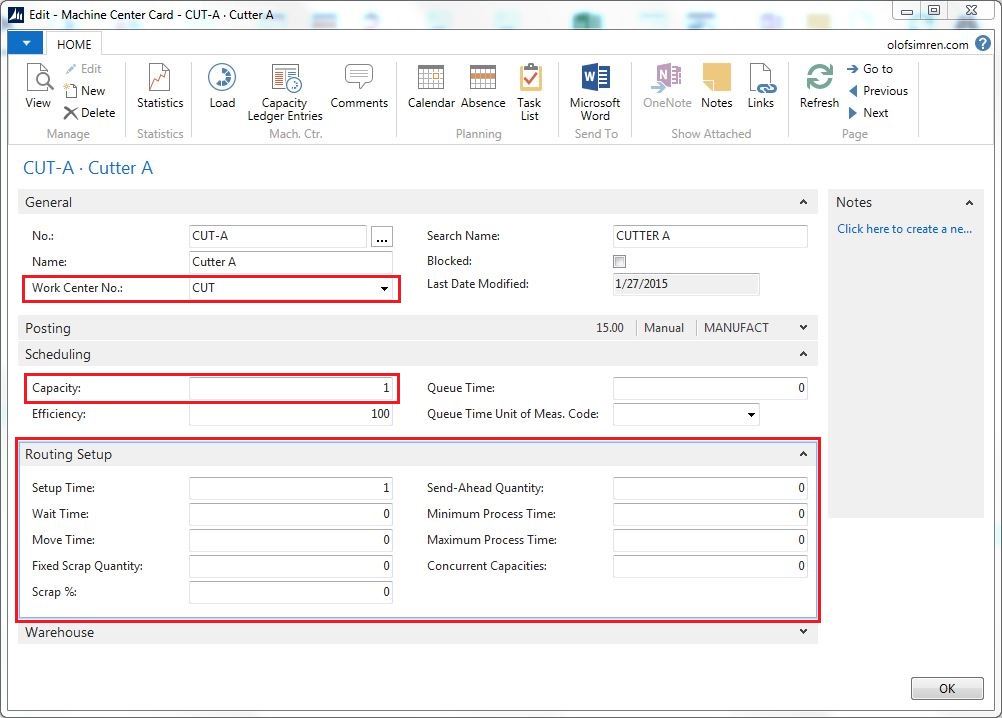
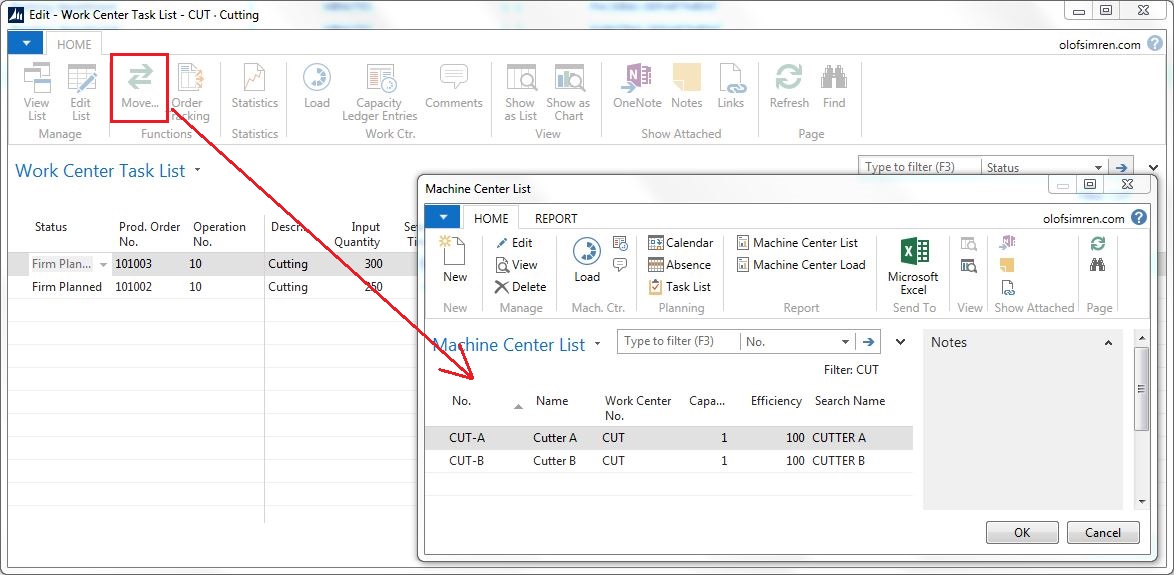
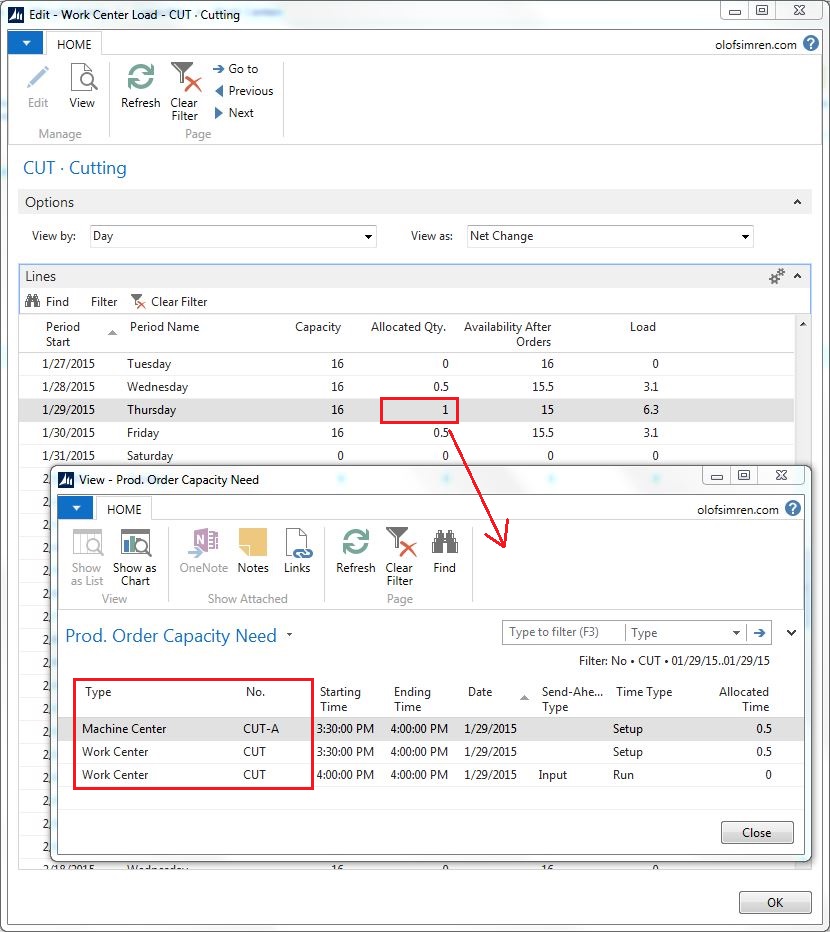
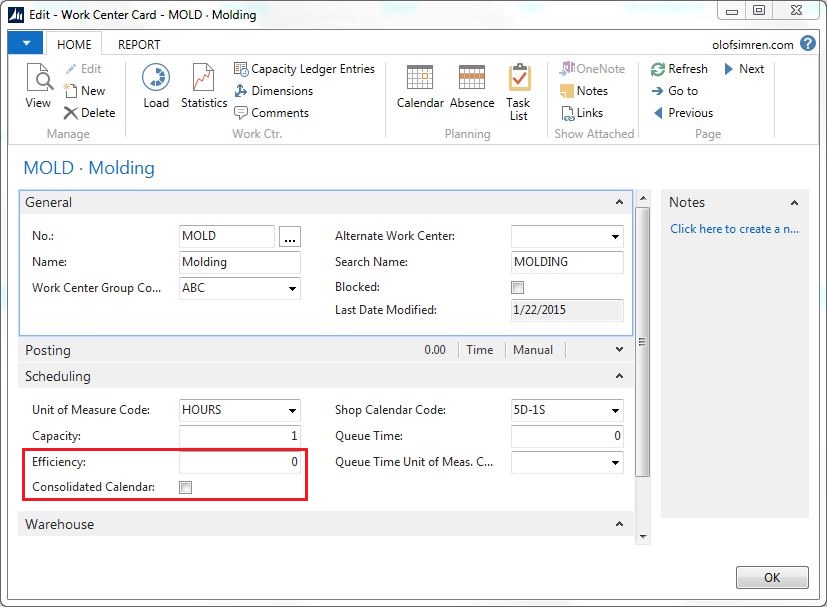
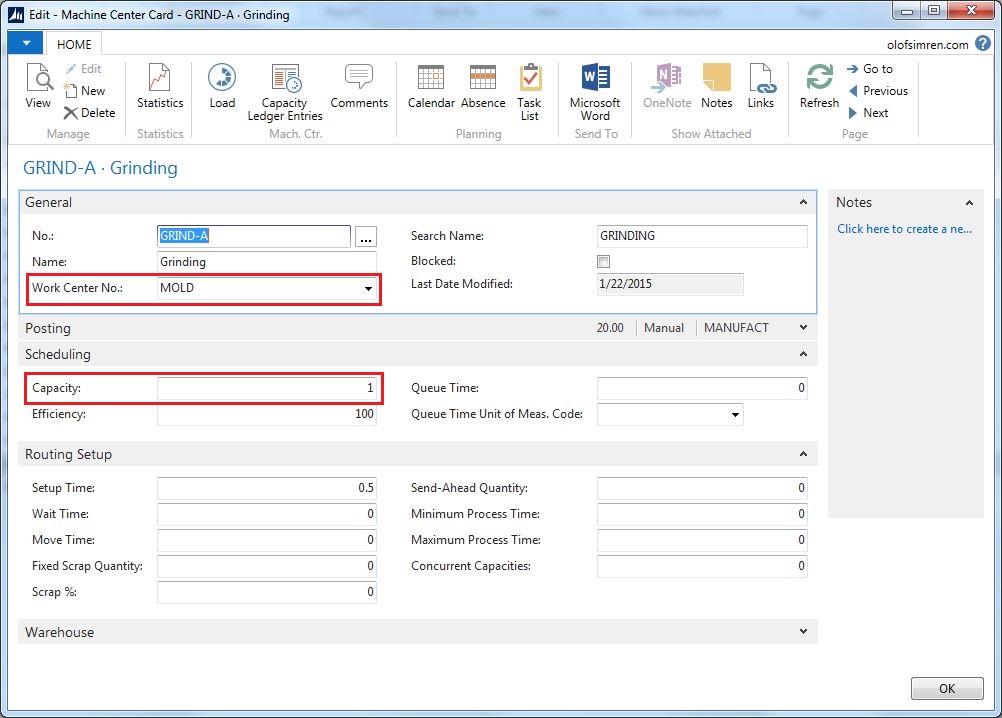
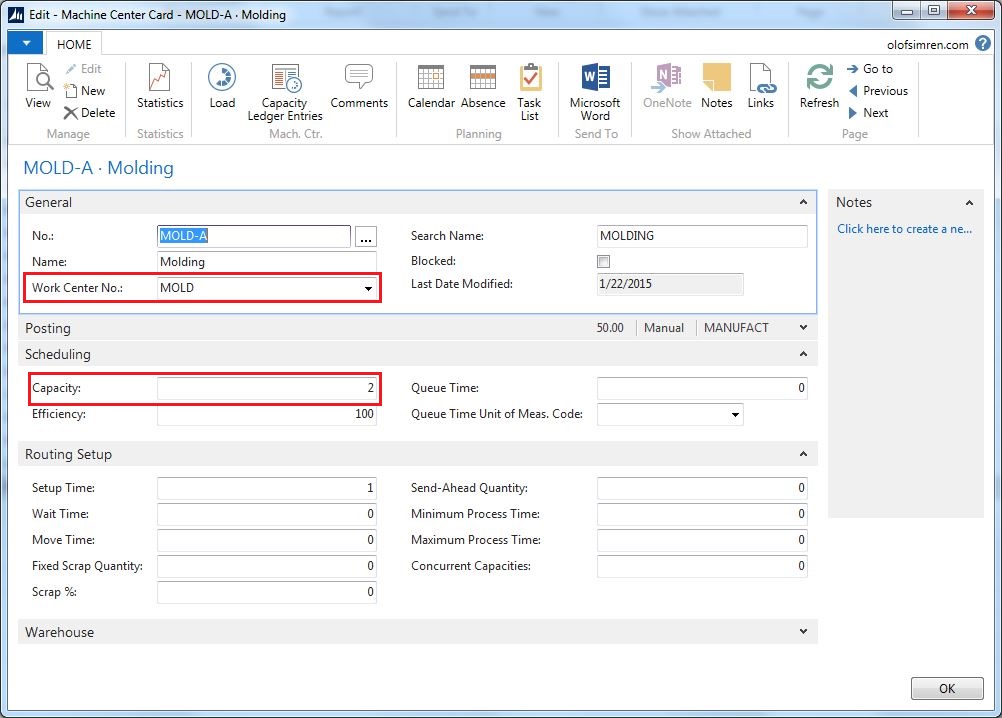

26 Comments
Leave your reply.